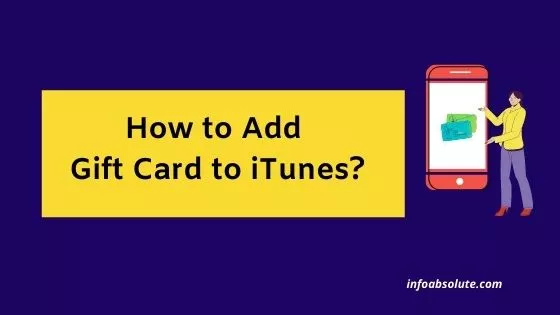If you are struggling to add a gift card to iTunes, this guide will make things easier. A gift card can be easily added and redeemed to fund your iTune purchases. This guide will walk you through the steps on how to add funds from your Apple gift card to iTunes account.
There are different types of gift cards that Apple offers, which often becomes an area of confusion. There are ones which you can buy from any retail store or grocery store. These are usually reloadable in denominations of USD 10 to 500.
Then, you can also use other gift cards like those offered with Visa, MasterCard, American Express brand etc.
The process to add a Gift Card to iTunes varies based on whether it is an Apple Gift Card or any other brand gift card.
First let’s talk about Apple Gift Cards as Apple itself offers different gift cards and you may not be able to use all their gift cards for iTunes. Let’s talk about how they look and identify what can you purchase with them
Apple Gift Card- With the colorful apple logo and a white background. This card is also called the “Everything Apple Card”, which was launched in Jan 2020.
Before this, there were two mainly two Apple gift cards available: iTunes cards (for App Store, iTunes Store, and iCloud storage purchases) and the Apple Store gift cards (for purchasing physical Apple products like iPads, iPhone) at Apple brick-and-mortar retail stores.
As the name suggests, this card can be used to buy any Apple product whether it is a digital product like music from itunes, books, in-app purchases and also physical products like iPhone, iPads, Macbooks from Apple store. The products you can buy with gift card is mentioned at the back.
Apple Gift Cards are available only in the United States, Canada, and Australia.
Apple Store Gift Card- This one usually comes in solid colors like grey, silver, gold actually quite similar to iPhone color. As the name indicates, this gift card can be used ONLY to purchase physical products from Apple physical stores or online stores and does not allow you to redeem for purchases on iTunes.The products you can buy are listed on the back of the card.
App Stores & iTunes Gift Card: These cards come in blue color. As the name indicates, this is more for digital purchases. They allow you to make purchases at any place where Apple Id balance can be used including buying games, apps, in-app purchases, buying music, movies from App-Store, iCloud storage, subscriptions like Apple Music, Apple TV and more.
So if you are not using Apple Store Gift Card (valid for only physical product purchases) adding the gift card to iTunes should work fine. Let’s now talk about the steps to add a gift card to iTunes.
How to Add Apple Gift Card to iTunes on iPhone, iPads etc
- Scratch the area at the back of your card to find the 16 digit gift card code
- On your iPhone, iPad, or iPod touch, go to the “App Store” app (blue color with white A)
- Next at the top right of the screen, tap on your profile photo circle ( on Today tab)
- Next tap on the option “Redeem Gift Card or Code.” If you don’t see “Redeem Gift Card or Code,” sign in with your Apple ID.
- Enter the 16 digit alpha-numeric code manually or alternatively scan the gift card by using your mobile camera ,
- Next click on Done
Once the gift card funds are added, it will show under your Apple account balance.
Then you can make purchases in the normal way from the iTunes store using the funds added. You can also redeem it to buy music from Apple Music app, books, iCloud storage, in-app purchases etc.
In case you face issues in redeeming the Apple gift card, you can refer to this page from Apple support website that can help with troubleshooting.
If you have a gift card from another brand say Visa, American express etc. you can follow the steps below.
How to Add Visa Gift Card to iTunes on iPhone, iPads etc
- Open the “App Store” app on iPhone, Ipad
- Next at the top right of the screen, tap on your profile photo circle ( make sure you are on Today tab for this option)
- Next tap on your username or email id displayed which takes you to Account screen
- Next tap on the option “Manage Payments” which is displayed under your Apple Id
- Next tap on “Add Payment Method”
- Next tap on “Credit/Debit Card”
- Enter the card details like no, CVV, expiry date
- Next tap on “done” and you will see that card is now listed under Credit/Debit Cards and is available to make purchases on iTunes
About Apple ID and Payment Methods
To make purchases from the App Store, iTunes Store, or Apple Books, or buy iCloud storage, you need an Apple ID and a valid payment method.
And Apple allows you to use all the following payment methods:
- Apple Pay (where available)
- Most credit and debit cards
- Store credit, from redeeming gift cards or from adding funds to your Apple ID
- Country-specific or region-specific additional methods
How to add Visa gift card to Apple Wallet
Adding a Visa Gift Card to Apple Wallet may or may not work depending upon the bank which has issued the gift card. If the issuer bank offers support for the card, only then you will be able to add it in your Apple Wallet. If not, you will get an error saying that the Gift Card is not supported by the issuer..
To attempt to add visa gift card to Apple Wallet, follow the steps below:
- Scratch the area at the back of your card to find the 16 digit gift card code
- Launch the wallet app on iphone, ipad
- Next tap on +” at icon on top right of app home screen
- Accept the terms and conditions of Apple pay if you have read and agree and tap on Continue
- Next tap on Credit or Debit Card
- Enter Credit Card details like card no, security code, expiration date etc.
Wrap Up
So you see that it is actually not that difficult to add the Gift Card to itunes. Make sure you are using a valid gift card which will work for iTunes which has not been used before. For non-Apple Gift cards, the process may be a bit of hit or miss especially if you are attempting to use on Wallet.