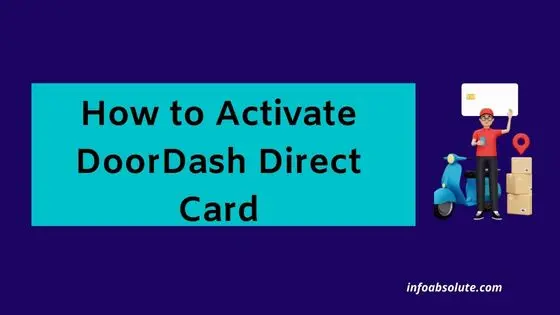If you have a DoorDash Direct card and looking for the steps on how to activate it, you are on the right post. The DoorDash direct card also called the Dasher Direct card, is an exclusive card for Dashers. It is a full-fledged card that helps you get paid automatically, withdraw money at ATMs, pay for your gas (with a cool cashback) and other bills and also add cash or other direct deposits.
It also comes with its mobile banking app called the DasherDirect App, which lets you control the various features on the card. Using this app is key to activating the card. It also allows you to use the card without having received it physically.
Do note that this app is different from the Door Dash Driver App and is exclusive to DasherDirect card usage management. The Dasher Direct card is a prepaid card issued by Stride Bank and can be used as the Debit/ATM card linked to the dasher’s DasherDirect account.
This is a handy feature as often it can take 2-3 weeks to receive the card physically and having the digital card on the DasherDirect app means it’s not a show stopper. We will also cover the ways how to use the digital card.
With that context out of the way, let’s answer the core question on how to activate DoorDash Direct Card
Contents
How to Activate Dasher Direct Card
- Download and install the DasherDirect App from Google Playstore or Apple Appstore
- Next tap ‘Get Started‘ and follow the instructions and prompts to activate your card. If you already have the app installed, go to the main menu by tapping on three horizontal lines on the home screen, then tap ‘Manage card‘ then tap ‘Activate your card‘, and then follow the remaining steps.
- When prompted, manually input the last 4 digits and expiration date (MM/YY) mentioned on your card. Alternatively, you can scan the square QR code on the front of the instructions that came with your DasherDirect card
- Next, set a PIN for your new card (keep your PIN secure, do not write it down or share it with anyone)
You also have an option to activate the Dasher Direct card without the app by calling the number on the back of your card. However, using the app is the easiest and preferable method.
How to use Dasher Direct Virtual Card
When waiting for your physical DoorDash Direct Card, you also have the option to use the virtual card available immediately inside your Dasher Direct App.
To view your virtual card inside Dasher Direct App, open the menu by tapping the three horizontal lines, tap on ‘Manage Card‘ and then the ‘View Virtual Card‘ button
You can add this virtual card to wallets like Apple Pay, Google Pay, or even Cash App by entering the card details shown in the Virtual Card.
Do note that the virtual Dasher Direct card is a temporary arrangement and will stop working once you have received the physical card and activated it.
There is no PIN for the virtual card.
Note: For most merchants that ask for a PIN, hitting the green “Enter” button is enough to proceed with the transaction. But if it doesn’t work, you can use your year of birth for e.g.-If your birthday is March 25, 1997, your PIN would be 1997.
How to set automatic deposits for every dash using Dasher Direct App
If you want to opt for automatic deposits to get your DoorDash earnings added to your DasherDirect account, you will need to update your payout method to DasherDirect through the Earnings tab on the Dasher app (Dasher app > Earnings tab > Payout Methods)
On the Dasher app, you have the option to switch between DasherDirect and direct deposit (with or w/o fast pay) at any time. Go to your Earnings tab on your dasher app to switch between the DasherDirect card OR weekly deposit to your bank/fast pay.
If you switch to DasherDirect in the middle of the week your existing balance will end up on the DasherDirect card.
However, some users have faced difficulty in switching back to fast pay/weekly deposits once they have opted for automatic deposits via the Dasher Direct card.
Fast Pay charges a transfer fee of $1.99 to your bank account. It can be used only once a day to cash out their money. On the other hand, if you set your payment method to DasherDirect, you can get an instant deposit after every dash without any added fees.
How to Add Cash to Dasher Direct Card
You also have the option to add cash to Dasher Direct Card at retail stores like Walmart etc..
- Open DasherDirect app
- Tap on ‘Deposits‘ on the bottom menu on the home screen
- Next, tap ‘Cash Deposit‘.
- You’ll be able to find locations near you for cash deposits on the app
- Walk into the locations and ask for a cash deposit at the cash register
- There is a cash deposit fee involved- Between $3.95 to $4.95.
Advance tip: If you want to save money, you can deposit cash into apps like Chime which offers free cash deposits at Walgreens locations, or use Cash App to deposit cash at a $1 fee at Walmart. Then transfer the money to your Dasher Direct account electronically.
Dasher Direct Cash Deposit limit
- $1,500 per day, 10 cash deposits/day (a day is any 24-hour period)
- $3,000 per month, 300 cash deposits/month (a month is any 30-day period)
How to withdraw money from Dasher Direct Card
Your Dasher Direct Card can be used at ATM. However, do note to use AllPoint ATMs which will you can find using the Dasher Direct App, as there is a fee if you use other ATMs.
For this, you will have to enable location access in the DasherDirect app so that it can find nearby free or low-fee ($2.50) Allpoint ATMs. They are usually found at CVS, Walgreens, Krogers, and Rite Aid stores.
You can also make withdrawals at any other ATM (that accepts VISA cards) at a fee of $2.50 per withdrawal. In addition, most ATMs mostly also charge their own fees for such withdrawals. This makes it an expensive option. So it is always better to use only at the Allpoint ATMs, using the Dasher Direct App to locate one near you.
Finding an ATM for withdrawal on Dasher Direct App
- Open Dasher Direct App
- Next tap on ‘Quick Services’
- Next, click on ‘Find an ATM Near You
How to use DoorDash Direct Card at ATM
- Select “Checking” as the type of account, when prompted at the ATM
- Insert your Dasher Direct card
- Enter your PIN correctly (that you have set in Dasher Direct App) to authorize the withdrawal of funds.
- Keep a copy of your receipt for your records.
Dasher Direct ATM cash withdrawal limits :
- 5 ATM transactions up to a total of $1000 per day (a day is any 24-hour period)
- 150 ATM transactions up to a total of $5000 per month (a month is any 30-day period)
How to withdraw money from Dasher Direct Card at retail stores
You can also withdraw money from Dasher Direct Card by performing a cashback transaction at retail stores like Walmart etc (Note: Here cashback transaction means a cash withdrawal at a retail store and not a discount).
This is useful when you want to make small withdrawals on the go, as there is a cap of $100 per transaction for this withdrawal.
To perform cashback withdrawal transactions at retail stores-
- Go to a supported retail store like Walmart
- Buy something for a small value say $1 or less
- Do a self-check-out and pay with your Dasher Direct Card
- On the POS terminal, you will be prompted for cashback
- Select the amount of cash back you want to withdraw
Keeping your Dasher Direct Card Secure
Do keep in mind that Dasher Direct Card is a prepaid debit card. So you must be more careful with using it securely as it can be prone to fraud. You have the option to lock your card inside the Dasher Direct App to prevent misuse in case you believe it has been compromised or fallen into the wrong hands
From the main menu in the DasherDirect app -> tap ‘Manage Card’ -> ‘Lock card’. You can unlock the card anytime
If you notice a transaction that you did not authorize,
- Lock your DasherDirect card immediately
- Report the issue to Dasher Direct Help
- Contact the merchant or store informing the issue.
- File a dispute claim with DasherDirect Help. (When reporting an unauthorized transaction, you will be asked for additional information about the transaction, including the results of your escalation with the merchant)
- Your Dasher Direct card will need to be replaced for security reasons.
Note transactions made using your PIN are not eligible for Zero Liability coverage.
Wrap Up
Hope this post was helpful in getting to understand the ins and outs of the DoorDash Direct Dasher Card. It’s a good option as it allows you to use it as a full-fledged prepaid card. Do use it along with the Dasher Direct App so that you have full control over the usage.