If you are using Facebook and curious to know how to activate follower option on Facebook, read on. This guide will help you with the complete steps on how to add the follow button and activate or turn on followers on your Facebook Profile.
Using this tips, you activate follower button on Facebook Android or iPhone. We are also covering the ways to do this on Facebook Lite App.
No. of followers on your Facebook Profile can serve as a good way of showing off how popular your profile is. This option is enabled by default on Facebook page. But if you want to activate followers on your Facebook profile, that too is easily achievable.
You should note that activating follower option on your profile replaces the “Add Friend” button with “Follow” button. Once you have activated this button, the only people who can add you as a friend- are the friends of your existing FB friend circle.
How to Activate Followers on Facebook?
There are 2 key privacy settings that you need to change to activate the follow button. First you need to change your Privacy settings on Who can add you as Friend? from “Everyone” to only “Friends of Friends”. Next you have to change “Who can Follow me” (under Public Posts) setting from “Public” to “Friends”.
Once you have done this, your profile will show only “Follow” button instead of “Add Friend” option.
Let’s see how to do this in detail with all the steps and pictures.
How to turn on followers on Facebook Main App 2021
- On Facebook Main App Home Page, tap on the three horizontal lines (hamburger icon) to open up menu
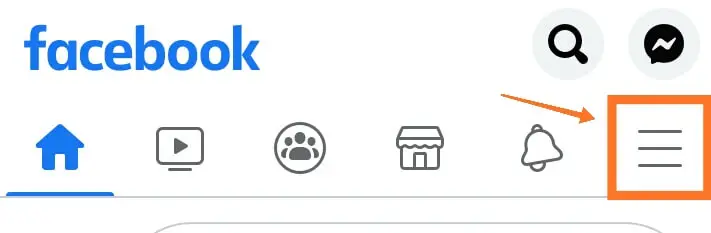
- Next scroll down and tap on “Settings & Privacy”

- Next select the first option “Settings” from the list
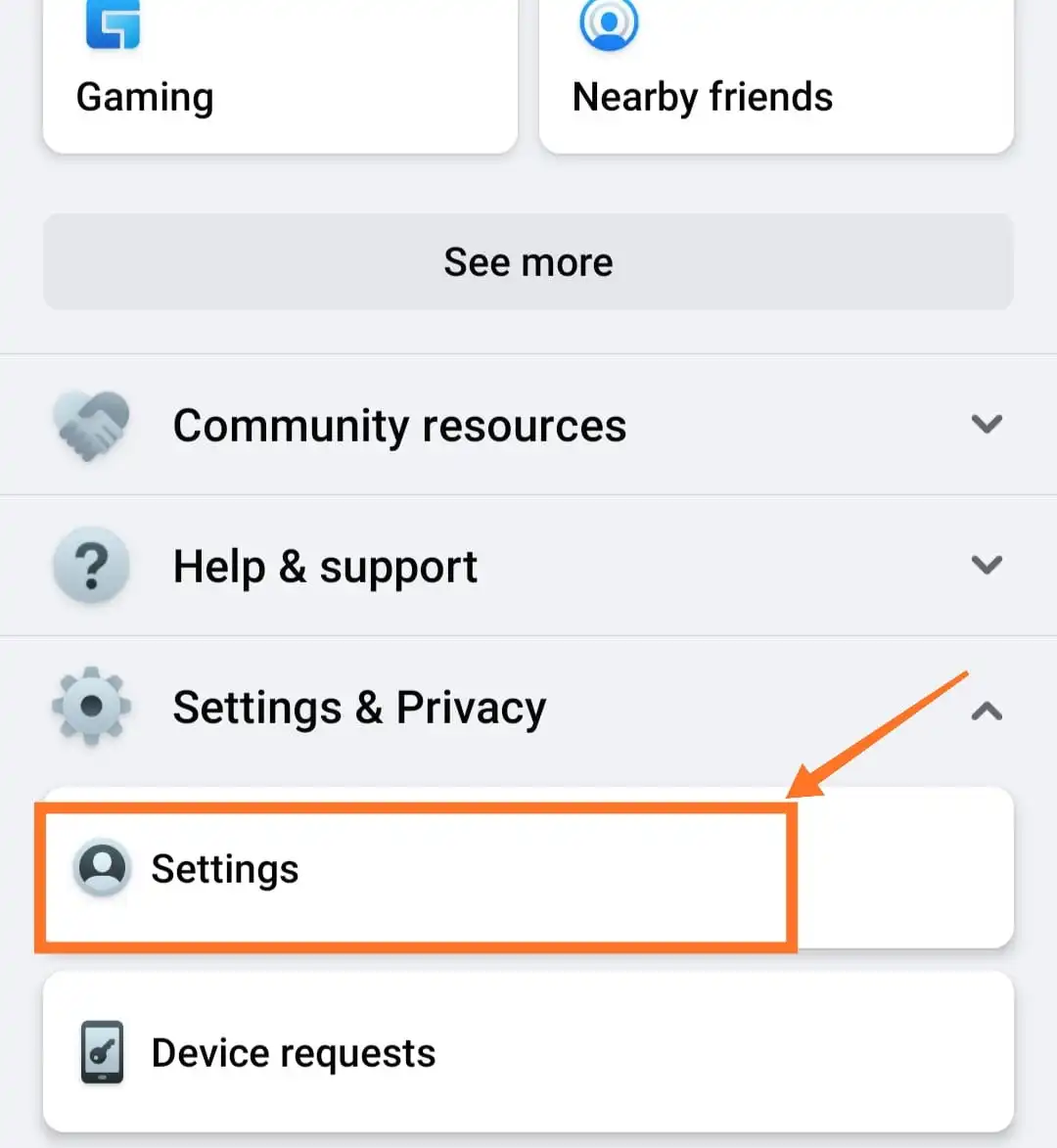
- On next screen, Scroll down and tap on “How people can find and contact you” section and next tap on “Who can send you friend requests”
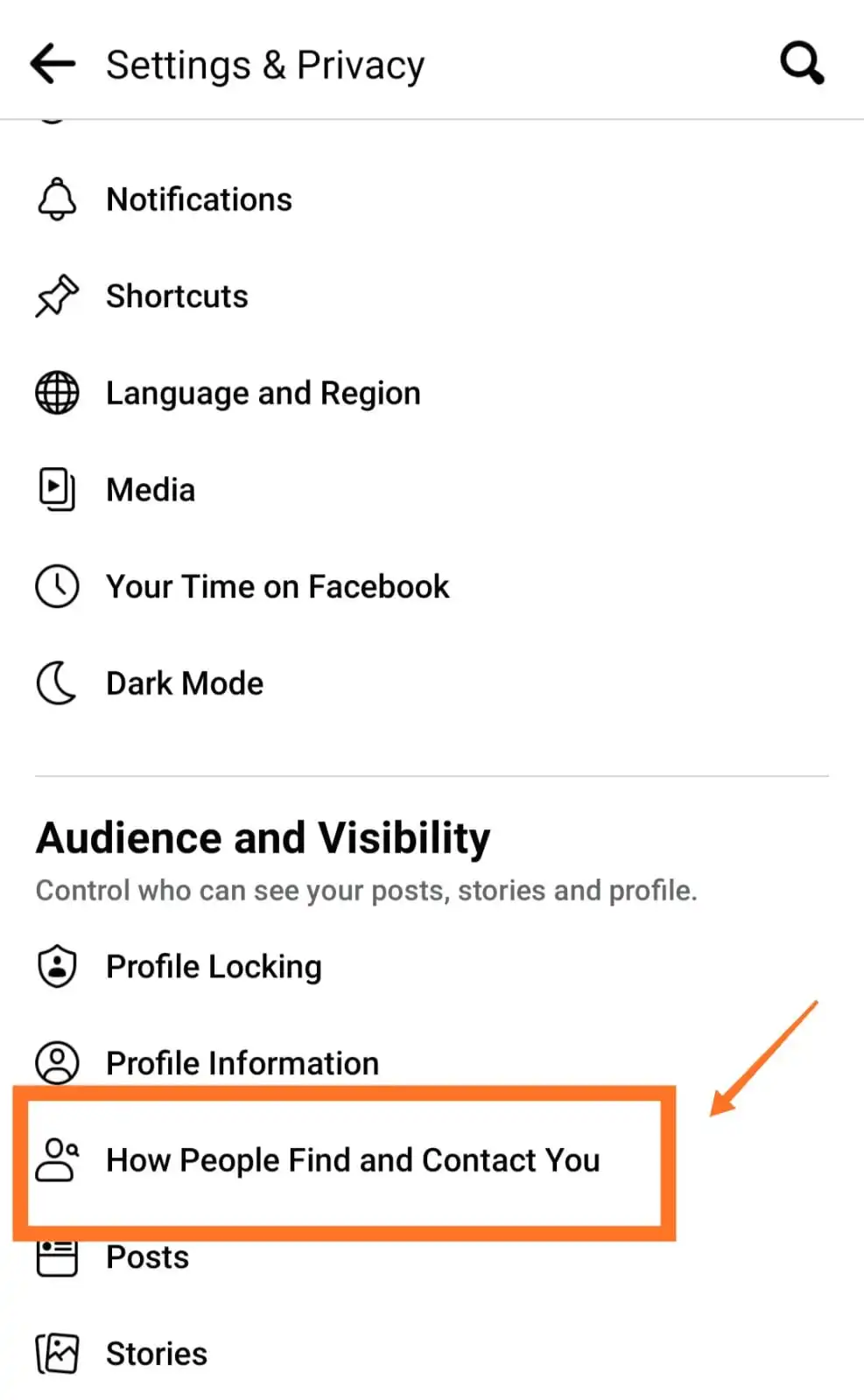
- Change the selection from “Everyone” to “Friends of Friends”
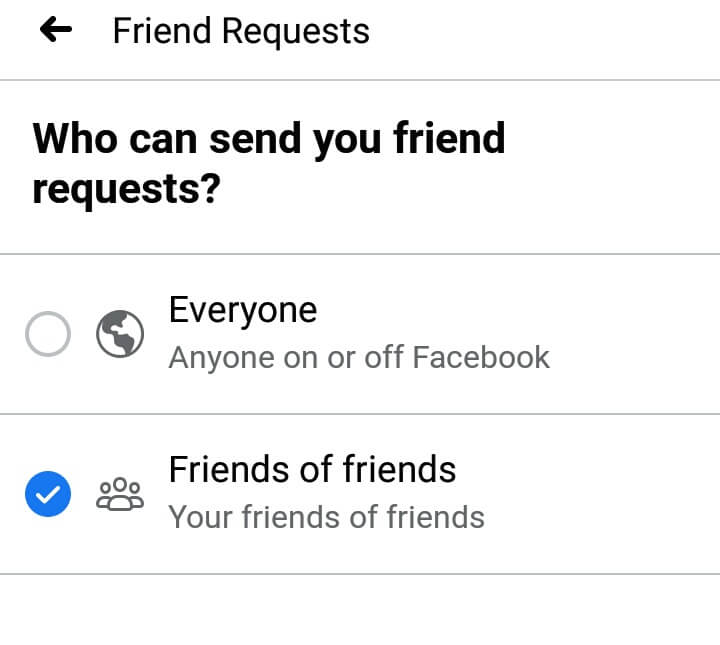
- Now go back to Home Page and tap on three horizontal lines to open menu
- Next select “Settings” from list of options under “Settings & Privacy”
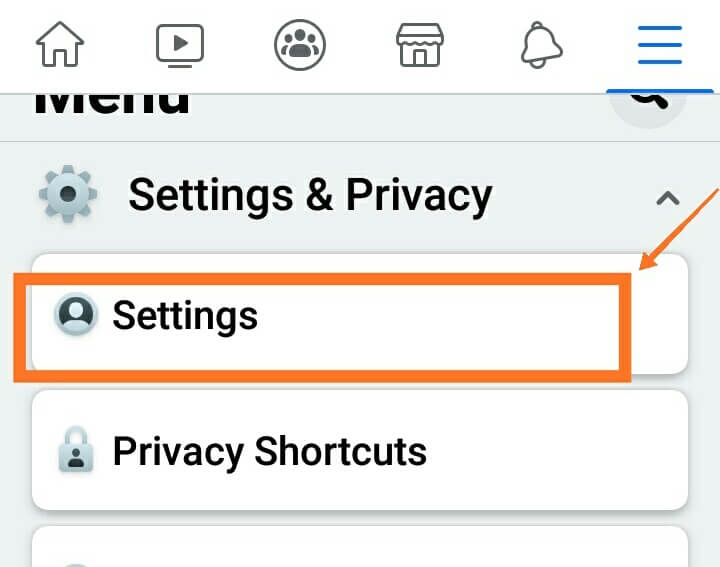
- Next scroll down and tap on “Followers and Public Content” under “Audience and Visibility“
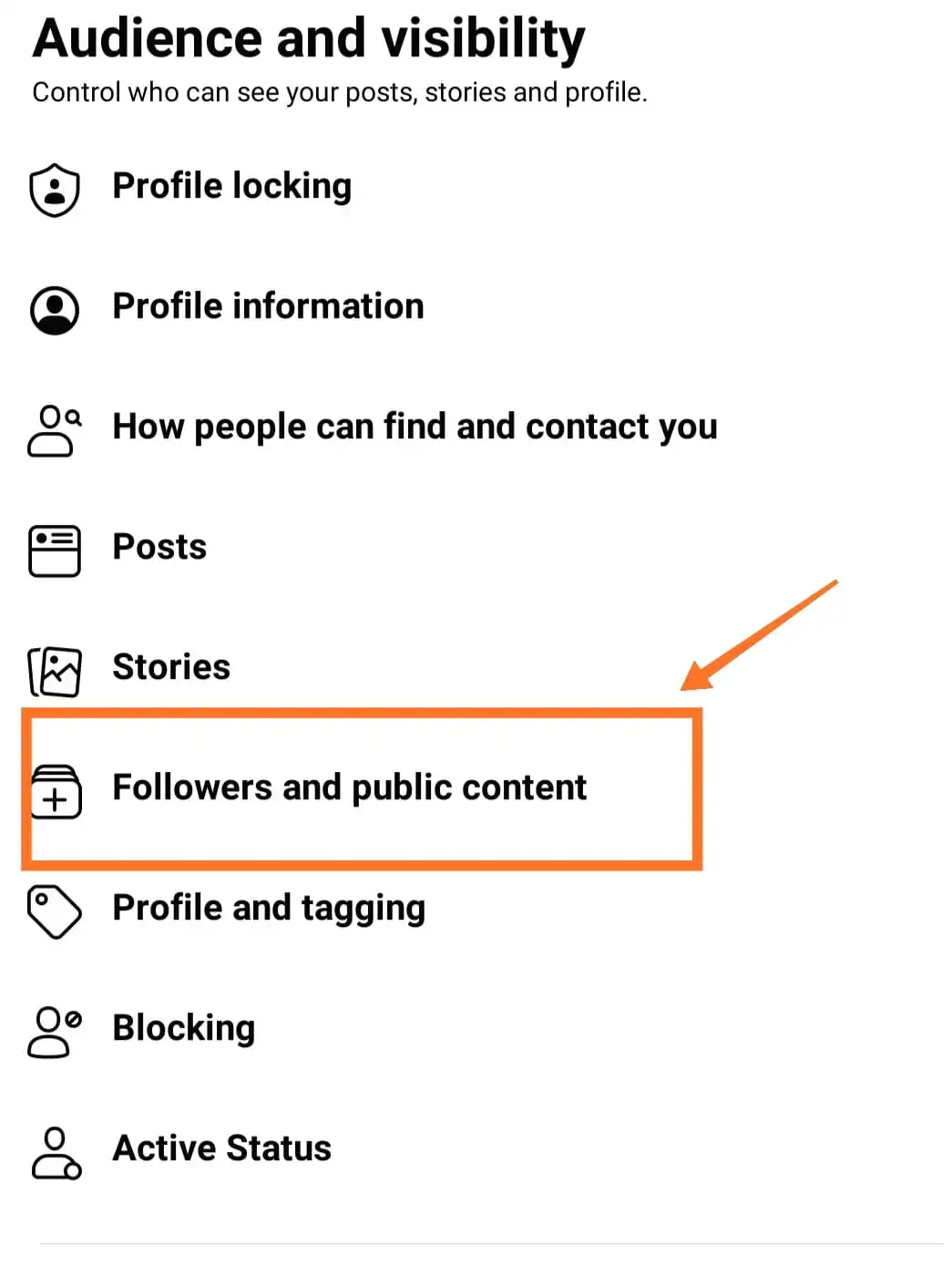
- Next change from “Friends” to “Public” under “Who can Follow Me”
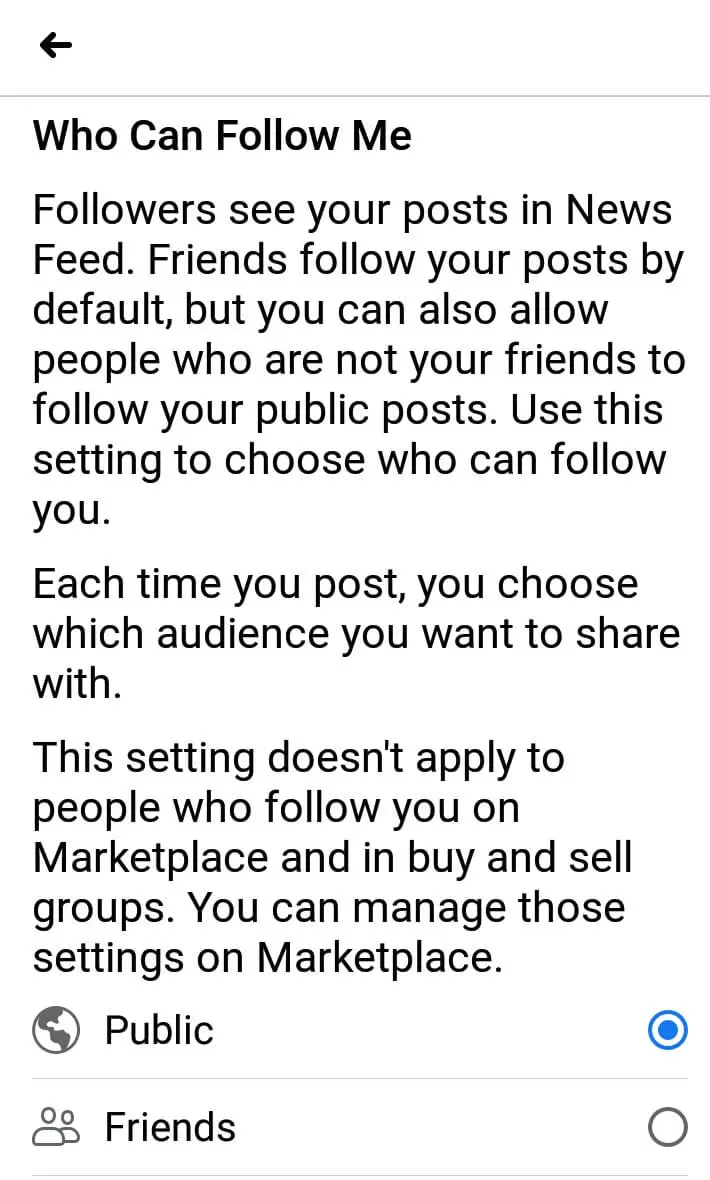
How to turn on followers on Facebook Lite App 2021
- On Facebook Lite App Home Page, click on the three horizontal lines (hamburger like icon) to open up menu
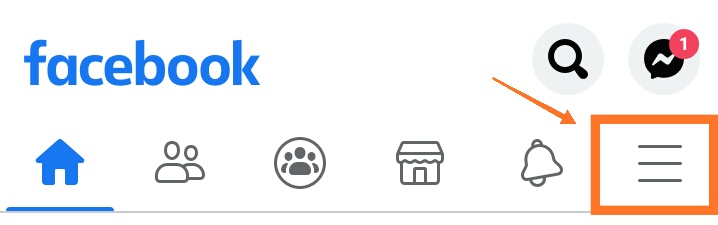
- Next scroll down and select “Privacy Shortcuts” from the list of options
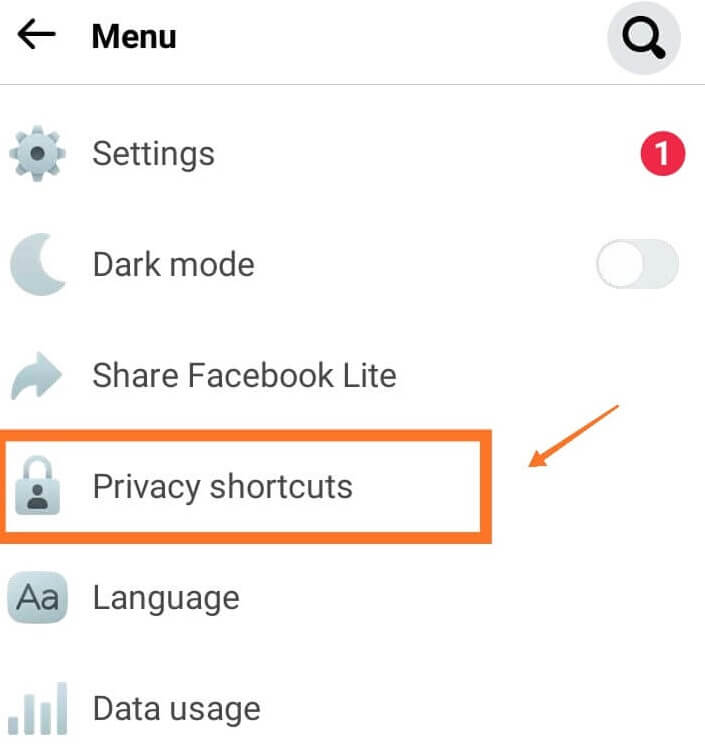
- Next tap on “See More Privacy Settings”
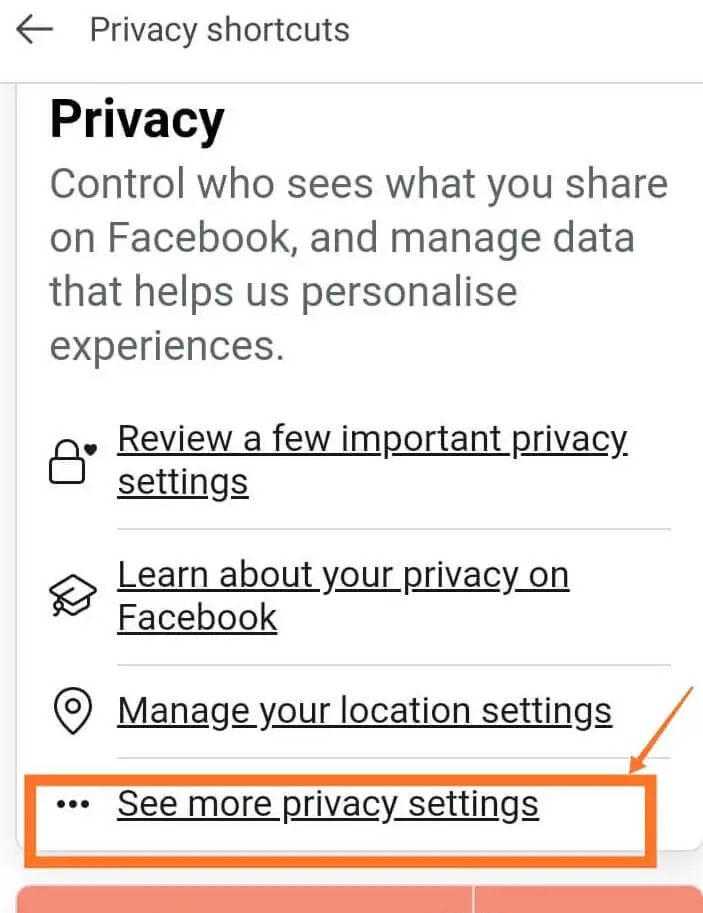
- Next tap on “Who can send you friend requests?” which is shown under “How people can find and contact you”
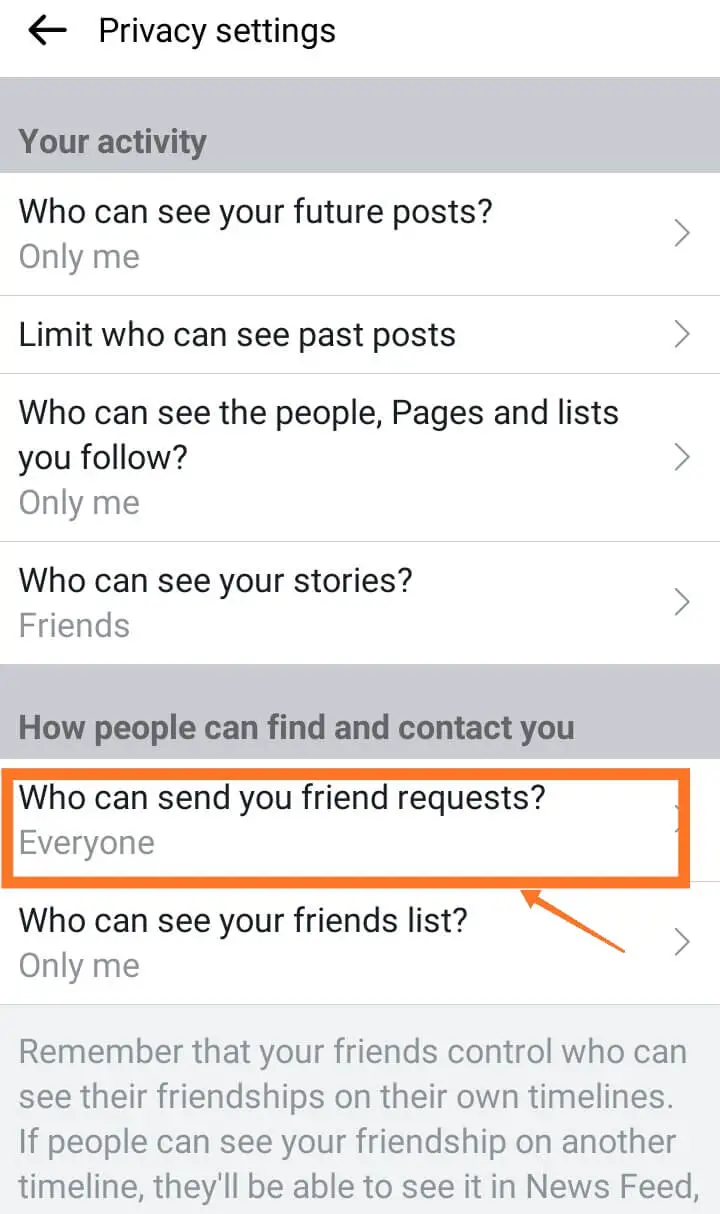
- Next change the option from “Everyone to “Friends of Friends”
- Now go back to Home Page
- Tap on three horizontal lines to open menu
- Next select “Settings” from list of options
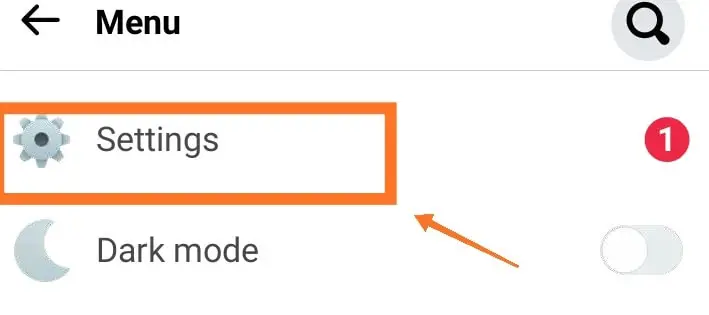
- Next scroll down and click on “Public Posts” under Privacy
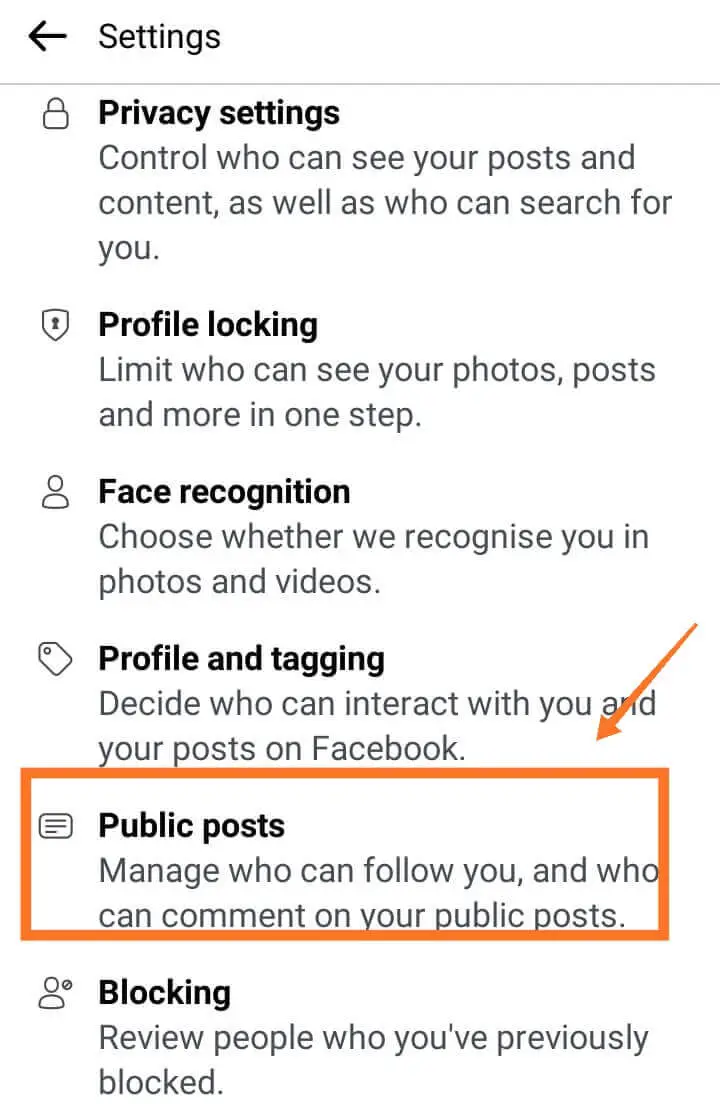
- Next change from “Friends” to “Public” under “Who can Follow Me”
How to activate followers on Facebook Desktop
- On Facebook Desktop Home Page, click on the down arrow icon to open up menu
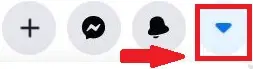
- Next select “Settings & Privacy” from the list of options
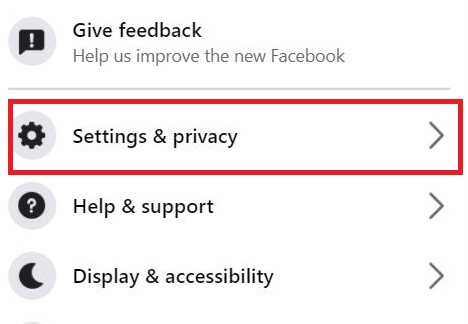
- Next click on “Settings”
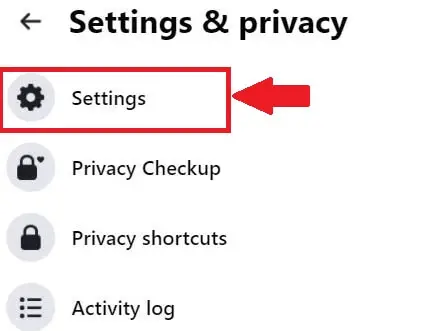
- Next click on “Privacy” section on left (see image below)
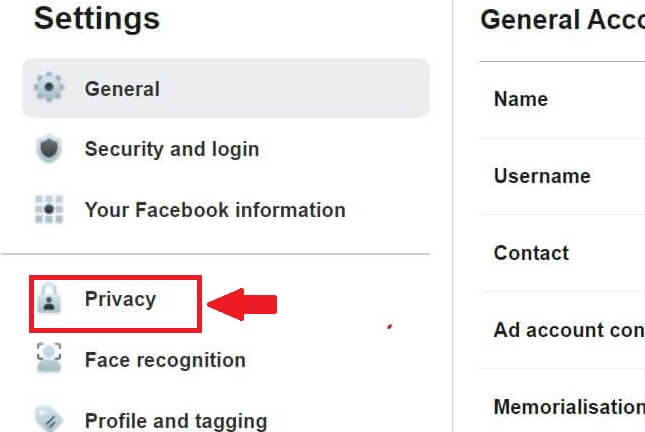
- Next click on “Who can send you friend requests?” option which is shown under “How people can find and contact you”. Change the selection from “Everyone” t o “Friends of Friends”

- Now move to the “Public Posts” section on the left under “Settings” itself
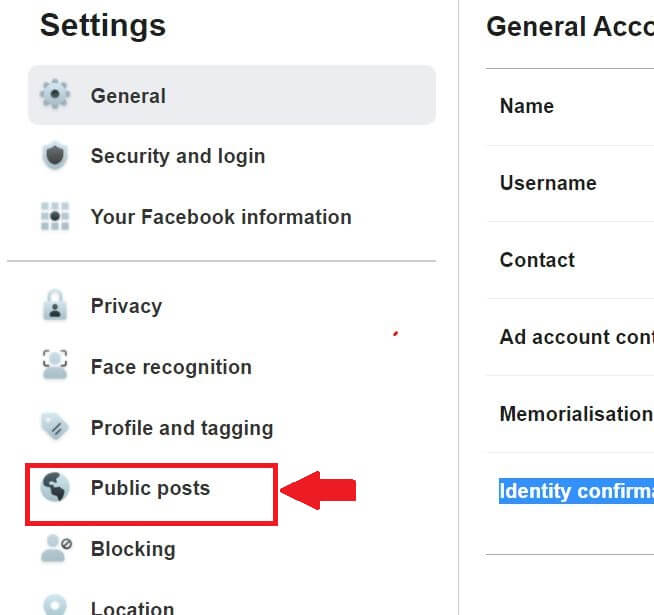
- Next change from “Friends” to “Public” under “Who can Follow Me”

How to Check if the “Follow Button” is now added to Facebook Profile
To check if your Facebook profile is indeed showing the “Add Followers” button, simply go to “View As” option. For this, go to the Facebook Main App Home Page and then click on Facebook Profile Picture to open your profile. Next click on the 3 horizontal dots next to “Add to Story” Button and select “View As” option (eye icon).
You will now be able to see the “Follow” will be displayed under your Facebook Profile Picture on the profile. Same option to “View As” can also be accessed on Facebook Desktop mode on your profile page. Just look for the eye icon.
Wrap Up
While it is actually easy to add follower button, it does takes a number of of steps to put in place the Privacy settings to enable followers. Using the above steps, you can add the follower button whether you are using the Facebook Main App or Lite App or even Desktop mode.
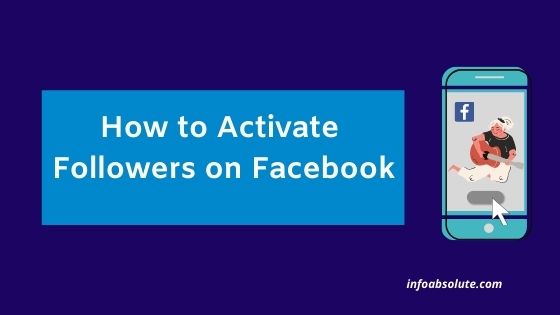
Thanks for the help though struggling to get the follower button had been too hard for me but thanks because of all the steps
Thanks for the feedback. Glad that it helped.