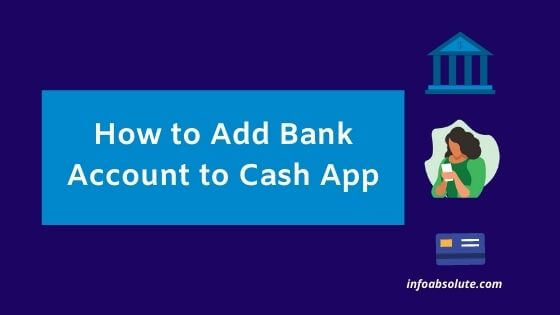Cash App is the popular choice to move funds or make small everyday purchases conveniently. You can also add or link your bank account or even your debit card to Cash App for cashing out. In this guide, we will cover the step-by-step guide on how you can add a bank account to your Cash App.
Cash App owned by Square is a great way to send and receive money. But it may not be a preferred choice to hold a lot of funds. Since your Cash App balance is not FDIC insured, unless you have the Cash App Card and you don’t earn any interest on this, there is no real incentive to hold a lot in your Cash App Funds.
Adding or linking your Bank Account to Cash App helps here. Once you have linked your bank account, you can even make payments directly from such linked bank account using Cash app. It also gives you an option to add money to your Cash App instantly if you link using the bank’s debit card.
First Things First-To get “Add Bank Option” in Cash App, you need to get a Cash App Debit Card.
Note that you can add only one bank account and one debit card to your Cash App at a time. But you always have an option to replace the bank account or card with another one at anytime.
How to Add Bank Account to Cash App?
There are two ways to add a bank account to Cash App. You can either add a bank account either using your 1] bank account debit card or 2] add bank account using your online banking credentials (works through Plaid)
Now what’s the difference between these 2 options and which is better?
A bank account linked using your online banking credentials (i.e. without debit card) can be used to only cash-out or transfer your Cash App funds to your bank account. But the cash-out wont be instant and you can use only standard transfer option (takes 1-3 days). However, it does not allow you to pull or add funds from such a linked bank account to Cash App.
On the other hand, if you link using your bank’s debit card, it allows you to cash out instantly (with small fees) as well as allows instant pulling of funds to add to your Cash app balance or use for cash app transactions.
Some users even prefer to add both a bank account (using online banking credentials) which serves for cash out and other debit card to pull funds when required.
Let’s look at this in detail including all the steps:
Steps to Add Bank Account to Cash App [using Bank debit card]
To link a bank account using Debit Card details:
- From your Cash App home screen, tap on the Bank icon on the bottom left
- You will be shown your current Cash App Balance. Tap on the option “Link Bank” or “Add Bank” displayed below this balance.
(If you have already added a bank or card, you will get the option “Linked Accounts” instead. Tap on this and select “Link Debit Card” on next screen. In case you already have an existing debit card linked, just tap on debit card no. to get an option on next screen to replace it with another bank debit card) - Next you will be shown an option to “Add a Bank Account with your debit card”.
- Enter the full debit card no.
- Next you will be asked to enter the CVV no, expiry date and ZIP associated with the card.
- Once you enter the details and continue, it should show you a confirmation that debit card has been linked
Now when you tap on the “Bank Icon” on home screen, you should be able to see the bank account under “Linked Accounts”
Also Read: How to Use Cash App Card at Gas Station [Easy Guide]
Steps to Add Bank Account to Cash App [without debit card]
- From your Cash App home screen, tap on the Bank icon on the bottom left
- You will be shown your current Cash App Balance. Tap on the option “Link Bank” or “Add Bank” below this balance.
(If you have already added a bank or card, you will get the option “Linked Accounts” instead. Tap on this and select “Link Bank” on next screen. In case you have an active bank account linked, tap on active bank name to get an option to replace it with another bank ) - It will give you the option to add bank account with debit card. Since you don’t want to use your Bank debit card, you can tap on “No Card” option displayed on bottom left.
- On Next Screen, you will now see option to link bank account using your username and password. Click on “Continue” here
- Next select the bank you want to link from list of banks displayed e.g.: Chase, Chime, SoFi etc
Alternatively, search by typing your Bank name in search bar to filter the result - Next it will ask you to enter your bank account online credentials like user name and password and click on “Submit”
- Next you need to verify Bank Account by entering using 2 factor credential i.e. code sent to your mobile number by message
- Once you enter code and select continue, it will show you the bank has been successfully linked
To confirm this, now when you tap on the “Bank Icon” on home screen, you should be able to see the Debit Card under “Linked Accounts”
A question that often pops up -Is it really necessary to link a bank account to use Cash App?
No, you even use Cash App without linking a bank account. Even without a bank account, you can hold a balance on cash app. You can also apply for Cash App card to use that balance.
But you will need a way to fund your Cash App balance (may be transfer from your friends) and make sure you have enough avenues to spend your Cash App funds.
Also, you have reduced limits for transactions- you cannot spend more than $250 per week and receive $1000 per month through Cash App without adding your bank account.
Wrap Up
So there you have it? Just follow the steps above to add your Bank Account to Cash App and be able to fund and cash out as per your convenience. Personally, i would prefer linking bank account using the Debit Card option as it gives you the ability to add funds as well as do cash out.