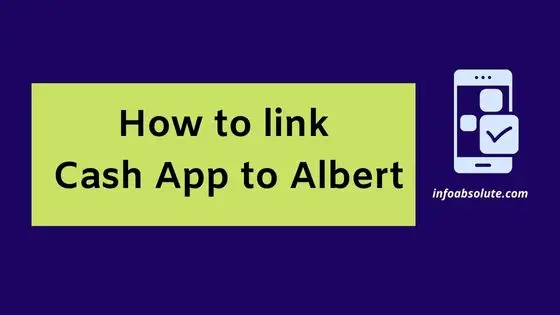If you are a Cash App user looking to use the payday advance app Albert with Cash App, you are on the right post to get the complete answer. In this guide, we will cover the question how to link your Albert account with Cash App and get the best of both worlds.
Let’s first clear a few basics: Albert is a payday advance app allows you to spot an advance up to $250 against your future paychecks, without any interest or late fees.
To access the cash advance, you can open a free account with Albert and set up the direct deposit.
Alternatively, you can link an external debit card or bank account where you have an existing direct deposit to Albert App. This can subject you to fees.
This bank account where you set up the direct deposit is then used to repay the advance.
Cash App is a peer to peer payment app allows you to send, receive money and even make daily payments and investments. Cash App even offers a direct deposit facility to receive your payroll funds from your employer.
Can you use Cash App on Albert
If you plan to use your Cash App account where you receive direct deposit as a payment method inside Albert App, you have to strike it out.
Albert does not accept prepaid cards or accounts. Yes, this holds true even if you have a running direct deposit account in Cash App. The Cash App account and card is still considered prepaid. This is the primary reason why Cash App does not work with most cash advance apps.
But if you just want to connect these two apps and looking to move funds between your Cash App account and Albert Account, you are in luck.
Read on to get the steps in detail:
How to Link Cash App to Albert [Steps]
You can link your Albert Account inside Cash App by adding your Albert debit card inside Cash App.
Alternatively, you can also link your Albert Account inside Cash App either using the manual route (you can link bank account to Cash App without using Plaid).
The easier way is to add the Albert Debit Card.
But do note that Cash App allows you to link only 1 bank account and 1 debit card at a time.
So if you already have a debit card added, you will need to remove that and replace it with your Albert Card.
The steps to add Albert debit card inside Cash app are captured below:
- Open the Cash App and log-in
- Next tap on the Profile icon (person icon on top right corner)
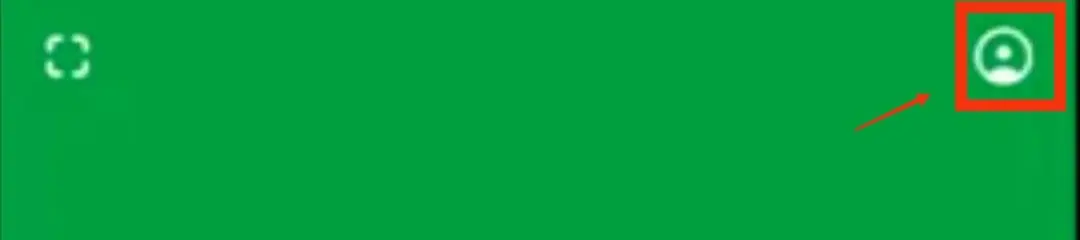
- Next tap on Linked banks
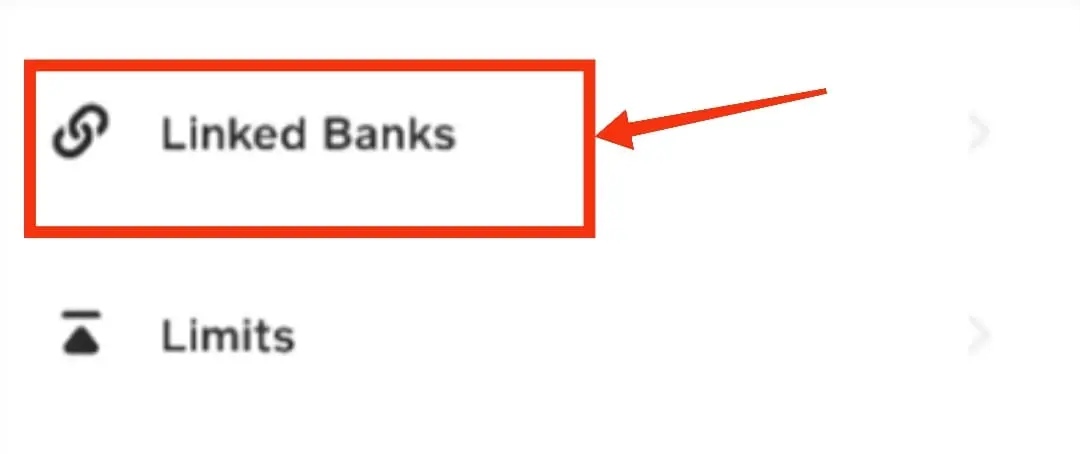
- Now tap on “Link Card” (if you already have a debit card added, you need to remove the card first and then add your Albert card)
- Enter your Albert debit card number and other details
- Follow the on- screen instructions and complete the Verification process
- Your Albert account will now be linked to Cash App
Transfer money from Albert to Cash App [Steps]
Once you have linked your Albert Card inside Cash App (explainedabove), you can now use this card to fund your Cash App account or even directly to make payments using Cash App.
To add money to Cash App balance from Albert Card, follow the steps below:
- Open Cash App and log in
- Tap on the bank or dollar icon (first icon on the bottom menu)
- Make sure you have the Albert Bank account selected as the source of funds
- On the next screen, tap on “Add Cash” option
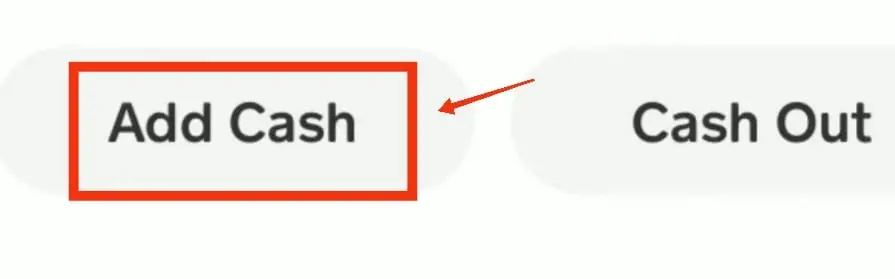
- Next, input the amount you wanna add
- Verify your identity when it prompts you
- Money will be transferred from Albert to Cash App
How to Transfer Funds from Cash App to Albert [Cash Outs to Albert Account]
You can even transfer the money out of your Cash App wallet to Albert, using the Cash out option on Cash App. Do keep in mind the Cash App fees for transfer.
If you are looking to do an instant transfer, it can charge you a variable fee from 0.5% to 1.75% of the transfer amount (do note there are no caps on the fee and the minimum fee is $0.25).
Sometimes the instant transfer does not even go through when using fintech cards. In such case, the fee is refunded and it is processed as standard transfer.
You can choose to do a standard transfer instead. This will be free, but takes 1-3 business days.
- Open Cash App and log in
- Tap on the bank or dollar icon (first icon on the bottom menu)
- Make sure you have the Albert Bank account selected as the source of funds
- On the next screen, tap on “Cash out” option
- Next, enter the amount you want to add
- Verify your identity
- Money will be transferred from Albert to Cash App
Wrap Up
So you cannot link Cash App to Albert, but the other way round works i.e. link your Albert account in Cash App. Hope this post was useful. You can also check other payday advance apps that can be linked with Cash App.