Facebook cool new feature called Avatars which gives you the ability to create your own personalized avatar. Facebook Avatar is nothing but an animated cartoon image of yourself. Think of them as your animated twin. In this guide, we are going to cover all the details on how you can make your own Facebook Avatar using Facebook App on Android or iPhone.
You can even use the Facebook avatar in your profile picture or send it as a sticker to your comments. It adds a personal digital feel to your messages and profile.
At the same time, you don’t need to worry about the privacy part. Most people would be more comfortable sharing an avatar image than your actual image.
In fact, once you create your avatar, Facebook automatically creates a collection of stickers using your avatar which you can use for a variety of occasions. You can use these stickers to send personalized messages to your family and friends.
Case for Facebook Avatar?
- Show Your Style: Tailor your avatar to be uniquely YOU.
- Stay Privacy-Savvy: Share a fun animated version instead of a real photo.
- Say It with Stickers: Facebook generates custom stickers with your avatar for endless fun.
- Cross-App Fun: Use avatars across Facebook, Instagram Stories, and Messenger.
Facebook i.e. Meta recently rolled out 3D Avatars and has also added new customization options for the Facebook Avatar like Cochlear implants and over-the-ear hearing aids (for one or both ears). You can also get to use your Avatars in Instagram stories, probably a step towards the MetaVerse that Facebook intends to build. You can also get the Avatar option on Instagram if you click on Settings->Account->Avatars, which has been rolled out in countries like the USA, Canada, and Mexico.
Facebook Avatar Not Working?
Before you start making Facebook Avatar, make sure you have the latest version of the Facebook App on your mobile. Many times, the option of creating an avatar is not available or not working if you are using an older version of the app.
Also, make sure you are NOT using the Facebook Lite App as it does not show this option. It is also not showing on the Facebook website (Desktop). Not even on m.facebook.com. It is available only on FB’s main app.
Few things to double check if you are still not able to get the Facebook Avatar option:.
- Make sure you are using the latest version of the app. Check-in Playstore or Appstore to confirm if your Facebook App is updated
- If you still don’t find the avatar option, go to the “Manage Apps” option in your mobile settings and “Clear Cache” on Facebook App
- If you have made an update to Facebook, try logging out and re-login to see if the Facebook avatar options show up
- Try allowing “Location access” under Facebook Settings-> Settings & Privacy” -> Settings->Location and see if this works
Still not there – It’s not you, it’s probably FB: Despite Facebook’s ongoing efforts to enhance the Avatar feature, many users continue to face challenges in accessing or creating their FB avatars.
- Feature Unavailability: Users still report that the Avatar option is missing from their Facebook app menus. Even after updating the app, reinstalling, or accessing Facebook from different devices, the option remains elusive. Some say got it only by creating a new profile altogether
- Error Messages: Some users encounter error messages when attempting to create an avatar. For instance, clicking on a friend’s avatar to create their own leads to errors or non-responsive interfaces.
- Regional Restrictions: There are instances where users receive notifications stating that the Avatar feature isn’t available in their region, even when others in the same area can access it.
Seems like Facebook has made this a game of luck unfortunately.
Contents
How to Make Facebook Avatar
Here is a rundown of how you can go about creating an avatar:
Step 1: Go to Facebook App-Home Screen and tap on three horizontal lines to open the menu
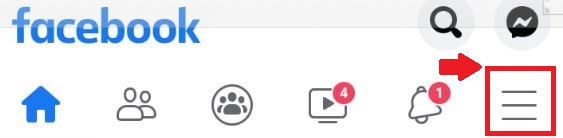
Step 2: If you see the Avatars icon, tap on it and move to Step 4. In case it is not visible, scroll down and tap on the option “See More”.
Step 3: Next tap on Avatars under “See More“
Step 4: Follow the avatar-making guide to customizing the Avatar’s Face
Alternatively
1. Go to Facebook Comments
2. When you make a comment, tap on the smiley icon and select “Stickers”
3. Under Stickers, you will find an option “Avatar”
Unfortunately, you can’t use your existing image or photo to make your Facebook Avatar. But you have to make one from scrap. The only thing FB detects is your Gender from your Facebook Profile to give you the appropriate avatar customization options
But don’t worry. The process is actually quite simple, as Facebook allows you to customize almost all the features of your face and body type.
Another thing is while creating your avatar, one useful feature available is also a mirror icon. When tapped, it gives you the option to put on your front camera and check if the avatar is actually working for your features. That way you are not way off the mark.
You can even add gear like hats, specs, and ornaments and select from a range of outfits to make your avatar look great. Guys can sport a beard. Girls can add make-up and ornaments like nose rings, earrings, etc.
Let’s see all the various kinds of customization you can do while making an avatar.
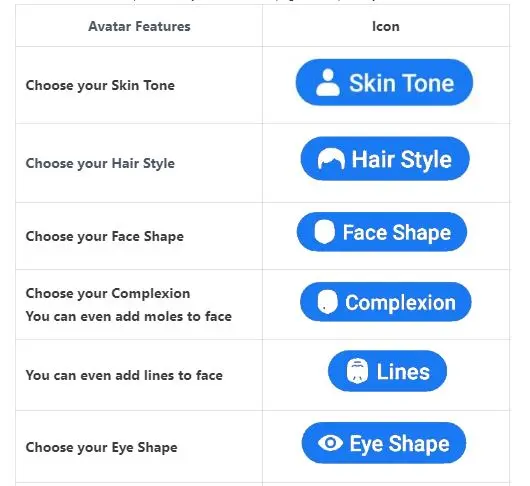
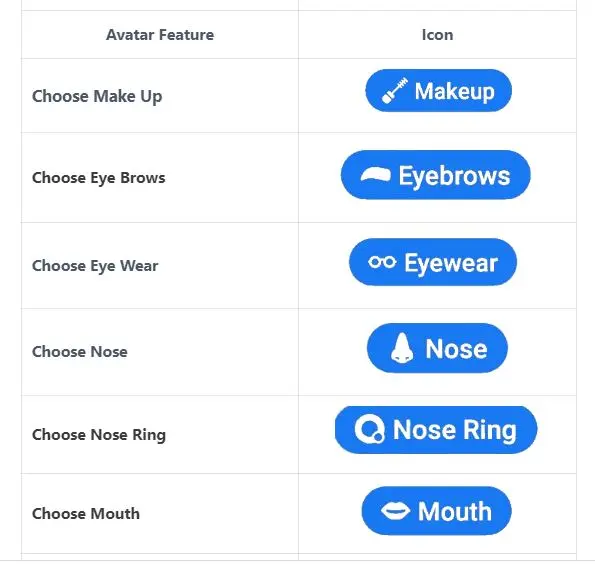
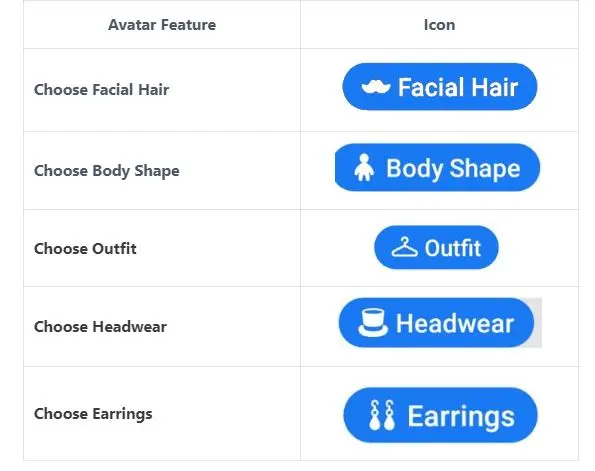
Starting from your skin tone, you can change your hairstyle, face shape, complexion, eye shape, eye color, eyebrows, nose, and mouth, and add facial hair. You can even add details like lines, moles, wrinkles, and freckles to the face using the complexion and lines tab.
And then, there is all the gear and outfits.
But the idea is not to overdo it. Try to keep your avatar an authentic version of yourself that makes you look good.
You can use different versions of your avatar to convey different types of emotions
Also Read: How to Poke On Facebook [Easy Guide]
How to Use Facebook Avatar
Once you have your Facebook Avatar ready, FB will now give you a ready-made collection of stickers with your avatar. The stickers show your avatar in all kinds of different expressions and can use on a variety of occasions.
You can use Facebook Avatar Stickers in
- Comments
- Messenger
- Facebook Story
- News Feed
- And even share it on Whatsapp (a Facebook app)
What’s more, you can even use your Avatar as a Facebook Profile Picture (you get a separate set of Avatar pics for this). Scroll down below to know more about how to use FB Avatar as a Facebook Profile picture.
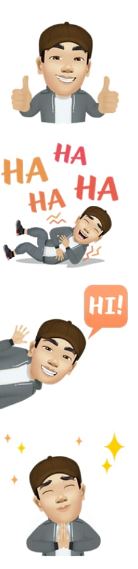
Stickers available for some common messages
- Hi
- Bye
- Happy Birthday
- Thank You
- Good Morning
- Good Night
- OMG
- Good Luck
- Yes!
- Cool
Use Facebook Avatar Stickers in your Comments
You can insert these stickers in your comments or messages by following the below steps
- When writing a comment, tap on the smiley button
- Below you will find an avatar icon.
- Tap on it to open up the collection of stickers. Select the one you want to use by tapping on it.
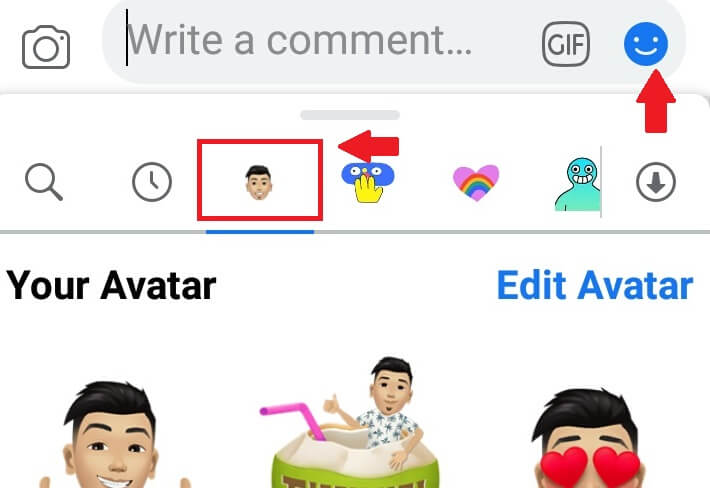
How to Share Facebook Avatar Stickers on Whatsapp
What’s more, you can even use your Avatar stickers on FB Messenger, News Feed, Facebook Story, and even on your Whatsapp chat.
Just follow the steps below to share Facebook Avatar Stickers on Whatsapp:
- Go to settings and then go to “Avatars”
- You will be taken to Avatar’s main image page, which gives you 3 icons. The first is Share, 2nd is Stickers and 3rd icon is used to edit your Avatar.
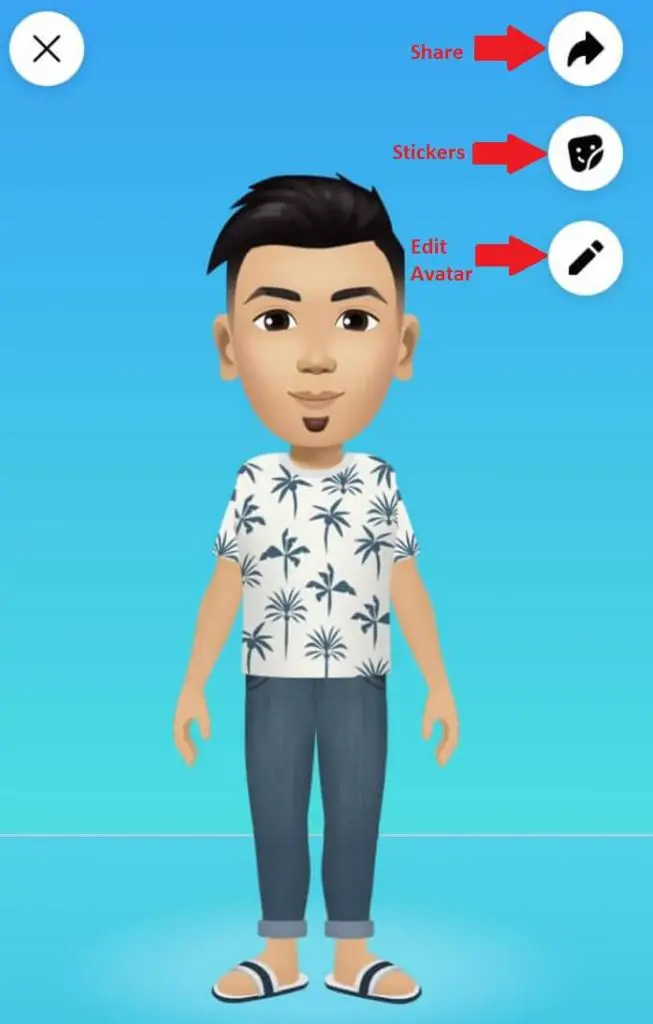
The first option which is Share Icon (arrow icon) gives you options to send “avatar image to Feed” or “Set it as a Profile Picture“. You need to select the second option, which is Stickers which takes you to the collection of stickers with your Avatar. And you get two more options – to send a selected sticker in Messenger or click on “More Options”. Tap on the More options to get the option to share in Whatsapp
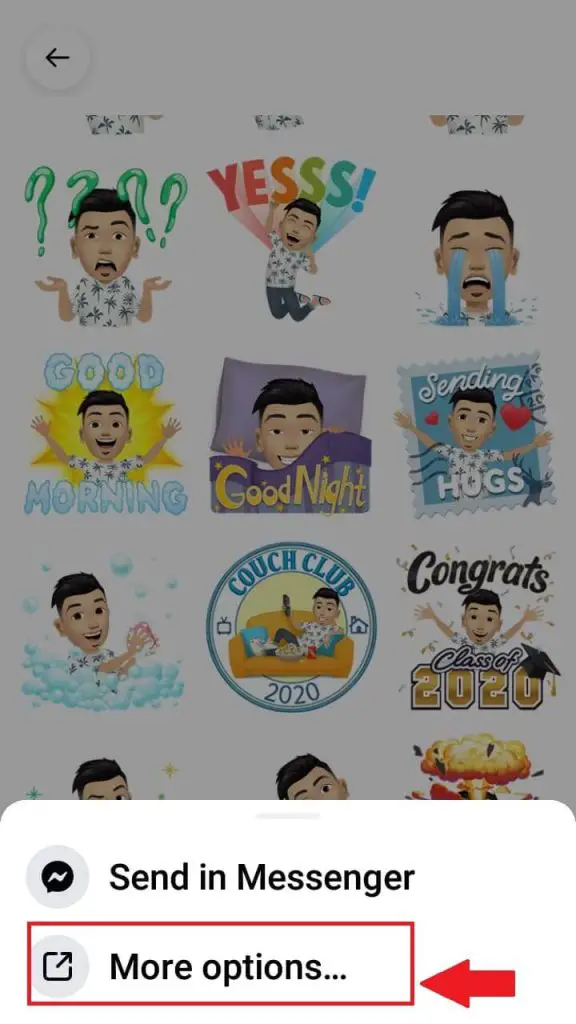
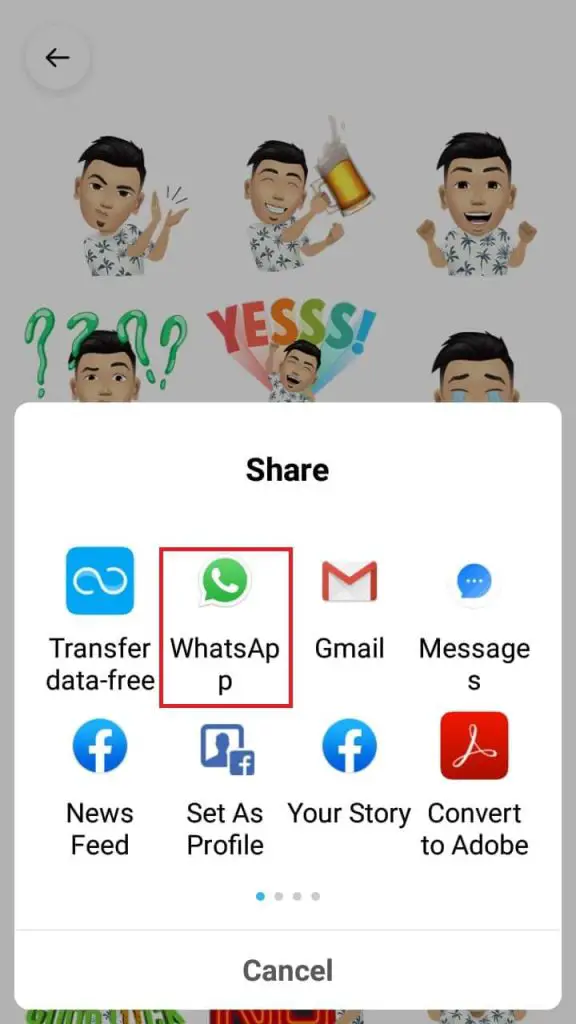
Use your Avatar in your Facebook Profile Picture
You can even use your Avatar Photo as your Facebook Profile Photo. For this, you need to go to your main avatar image (same path as above) and click on the first icon “Share” symbol which gives the option to “Set it as Facebook Profile Picture”
Alternatively, you can just right-click on the existing profile picture and you will see an option to “Make Avatar as your profile picture”. Once you tap on this option, it again takes you to the Main Avatar image and you need to click on the “Share” symbol and select the option “Set it as Facebook Profile Picture”.
This will give you a set of cool pics with your Avatar in different poses. It also gives your a collection of nice background colors to choose from.
We also have a FB avatar pose with a mask for these times 🙂
Just select the pose and background color of your choice to flash your Avatar as an FB profile pic.
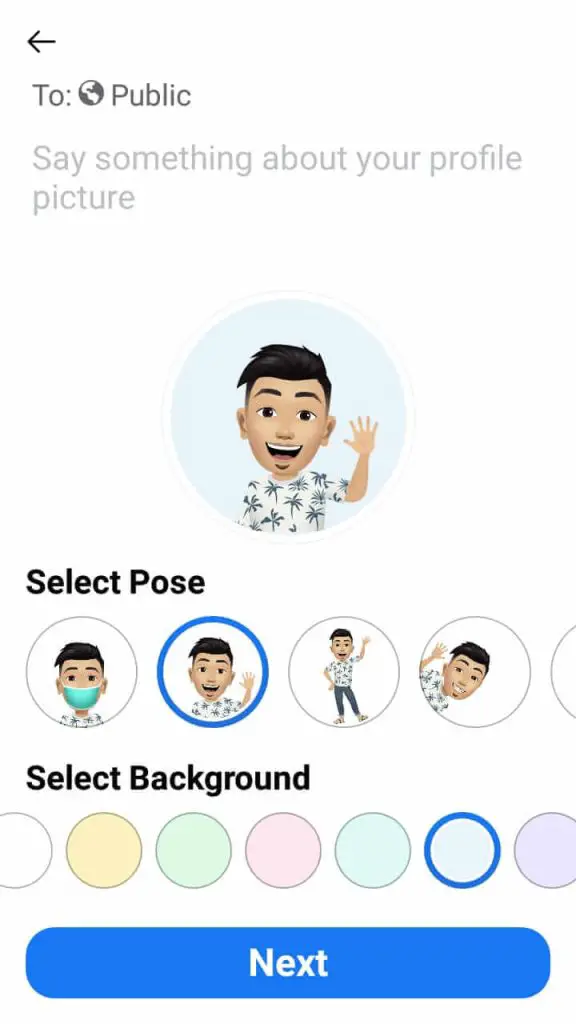
Wrap Up
Facebook Avatar is a great feature if you have access to and use it well. It’s really interesting to create and use your personal digital avatar in your interactions on the platform. You can also add spice to your conversations with Facebook Avatar Stickers. Do make sure you have the latest version of Facebook to avoid issues of Facebook Avatar not working.
Hope you have found this guide useful. Do share it with your friends to help get their Facebook Avatar up and ready.
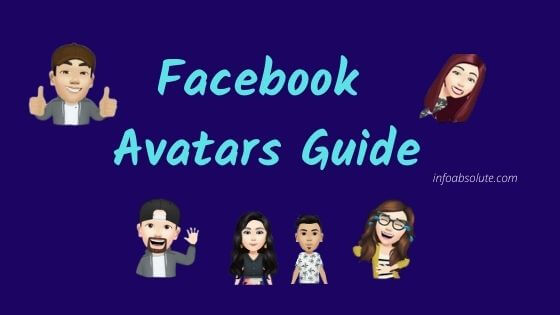
Why isn’t there a list to tell what each avatar means?
Why isn’t there a list to tell what each avatar means? How can I use them if I do not know what they represent?
So frustrating I can’t get an avatar either, have tried everything!!
Me neither. Looks like older FB accounts didn’t get them
I am using the regular version of Facebook… it’s been kept up to date. FB Avatar is STILL unavailable to me. When I see someone’s avatar and I click on it to make my own it redirects me to update my app (which is already up to date). I’ve restarted my phone. Nothing. I’m unable to make my avatar on my Fb app or on FB messenger. Super frustrating.
i’m literally googling like mad trying to find the very same thing! a list or guide or index … SOMETHING with a list of the different stickers available and what they mean … i mean, some of them are obvious… but others not so much.
Why isn’t there a merry christmas avatar? I see other holidays.
1/2022 .Uninstalled app-Reinstalled-cleared cache n then restarted my android still no avatar option available. When I click on other people’s avatar (where it says create your) it does nothing -my location is also on.- Everyone in my house has avatar on their fb. It also doesn’t matter what device I try to use.. that option just don’t show up…..Whats the next suggestion?
OMG the new 3D avatars are HORRENDOUS! Sad. I probably won’t use them anymore.
I liked the old avatars better. Probably won’t use this one at all.
So I have cleared all my cashe, history, have the newest version of FB, Chrome. Using a Galaxy S21 Ultra on Verizon Network, I can create an Avatar, get stickers but I do not have the CREATE POST button with avatar available.
Everything else works?
Why would we use this? They are awful.. there are a billion more options out there that look way better.. I think they’re embarrassing.. I’d rather not use it and not have one..
Facebook already makes it so you can’t use hardly any other thing which is terrible and makes it so I barely use messenger on top of that you make this.. sometimes the old doesn’t need to be fixed. At least create a way to go back so we can pick and choose like normal people.
I have to agree with you, I don’t like any of these avatars and I hate them being mixed up with the men’s, I think men’s avatar should be separate and I am sure they would agree because of more clothes for each of us, better hair styles and everything else.
I don’t have avatar option even if My app is Updated , so dad
How do you revise your avatar?
Don’t see instructions anywhere.
When you go to Avatar, there is a pencil icon on the top right which you can use to change Avatar.
why is there not Happy Anniversary avatar Sticker everything else lol