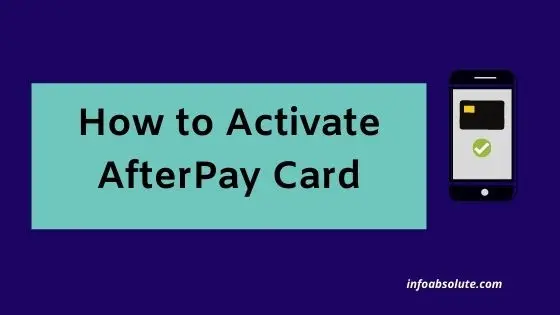AfterPay is a popular Buy Now Pay Later service that enables you to pay for purchases in four easy instalments. If you want to use AfterPay in store, you have to use AfterPay Card, which is a virtual card you create inside AfterPay App for the specific store. You would want to activate the AfterPay card before making the payment inside the store at check out and we will cover the steps on how to activate AfterPay Card.
While attempting to make the payment in store using a wallet (Apple Pay or Google Pay) with your virtual AfterPay card , you may run into a message “You need to activate your AfterPay Card before using” or “Your order didn’t go through. Tap to authorize the Afterpay Card in the app and try again“
Don’t worry, this is a common issue. You run into this, when attempting to use the AfterPay card from your Apple Pay or Google Pay wallet.
All you need to do is authorize the card inside AfterPay app, which is one click or tap process, before making the payment.
So how to activate AfterPay Card?
In an nutshell: To activate AfterPay card, open the AfterPay app on your mobile, go to virtual card by tapping on the card tab, next tap on button “Pay with AfterPay card” below the card image and then complete the payment using Apple Pay or Google Pay in normal manner.
General Process on Using AfterPay Card
Here is a quick rundown of steps when using AfterPay for purchases.
- Set Up Account on AfterPay App and link a payment method- Create an account in AfterPay which involves adding a payment method i.e. your bank debit card or credit card which will be used to repay AfterPay instalmments on due dates.
- Funding for repayment- Remember the first instalment is due immediately at the time of purchase itself. So actually AfterPay only is giving you a credit for only 75% of purchase amount, although the entire transaction will be billed on AfterPay. Make sure your debit card that you have linked in Afterpay has sufficient funds to cover the first instalment.
- Generate the virtual AfterPay Card for estimated purchase amount including taxes– You need to generate the virtual AfterPay card for estimated purchase amount for the specific merchant. Don’t forget to include taxes when estimating.
- Add the Card to your wallet like Apple Pay (or Google Pay)
- Checkout using your AfterPay card on your wallet- At the store, once you pick out the items you want to buy. Go to the check out and activate the AfterPay card inside AfterPay App. Then make the payment at checkout with your phone using Apple Pay selecting the AfterPay Card.
Example: If you are buying something for $100, the first installment of $25 should be available for making the payment to AfterPay immediately on purchase (If this amount i.e. 25$ of purchase is not available in your linked payment method, AfterPay will not allow you to make the purchase)
AfterPay card can be used in-store only for specific locations that you can see inside AfterPay app.
Secondly, you need to set up an AfterPay card by creating a virtual AfterPay card inside the AfterPay app amount for the specific store purchase.
Once you have created the AfterPay card, it gives you the option to add the card to a digital wallet which is Apple Pay if you are on iPhone or Google Pay if you are using Android.
Third step is activating the card which is authorizing the card, which can be done before or at the time of making payment at store check out.
Did you know? If you have an AfterPay Plus card, you can even use AfterPay on Ticketmaster and host of other merchants.
How to Activate AfterPay Card [Steps]
To activate AfterPay card, you need to:
- Open the AfterPay app on your mobile,
- Go to virtual card by tapping on the Card tab
- Next tap on button “Pay with AfterPay card” below the card image
- Proceed to complete the payment using Apple Pay or Google Pay.
Key points to note when using AfterPay at store
- Check beforehand if the store supports AfterPay by checking on “in-store” tab of AfterPay app which will show the brands and locations on the map
- Make sure you have 25% of the amount in the bank debit card or account, to cover the first payment to AfterPay as it is due and payable immediately on check out
- Make sure the amount of purchase is within the pre-approved limit showing in AfterPay
Complete Steps to Using AfterPay
Setting up AfterPay
- Download the Afterpay app from the Apple App Store or Google Play Store
- Log in or create an Afterpay account
Setting up AfterPay Virtual Card for Purchase
- Tap on the ‘In-Store’ tab
- Follow the prompts to set up an Afterpay Card
- Add it to your digital wallet
Paying using AfterPay card at the Store
- At the register, launch the Afterpay app and tap the ‘In-Store’ tab to see the amount you have available to spend
- Tap the ‘Authorize and pay in-store’ button to initiate the payment process and then tap ‘Pay in-store with Apple Pay or Google Pay’’ to authorize and launch the Afterpay Card in your digital wallet. (For Apple users, you will be prompted to use either Face ID, Touch ID or device passcode to authenticate your Afterpay purchase)
- Hold your device on the card reader at the register,
TroubleShooting
- Confirm if the store you are trying to purchase from is available with Afterpay. For this check the “In-Store” section of the Shop tab on Afterpay app and make sure the store location appears on the map.
- Make sure mobile data is switched on for the Afterpay app (find this in phone settings for Afterpay
- Before making the payment at check out, activate the Afterpay Card from the ‘In-Store’ tab of the Afterpay app with every new purchase. You will not be able to use the Afterpay Card directly from your Apple Wallet or Google Wallet.
- Make sure your purchase amount does NOT exceed the pre-approved amount available to spend in AfterPay.
- Ensure that there are sufficient funds on your card to cover the first installment which is debited directly from your linked payment method in AfterPay
Wrap Up
Activating the AfterPay card is a way of authorization before you proceed with the purchases. It takes a few taps on the mobile, but you have to go to AfterPay app.