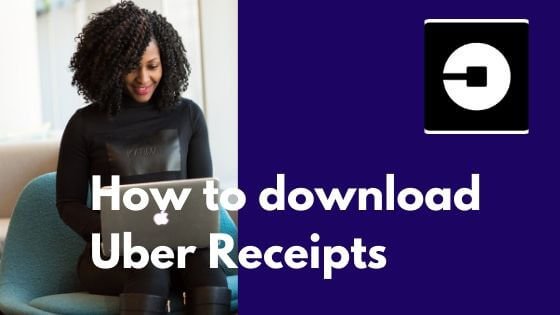Uber is one of the most popular cab services across the world. If you are looking for a convenient way to download and print the receipts for your Uber rides, here is an easy guide to help you achieve this.
The Uber Receipt contains details like the break up of Uber Fare, date of the trip, starting and ending point (time and location), trip distance, driver name, and vehicle number.
Unfortunately, Uber does not give you a direct option to download your trip receipt on its mobile app.
However, you can easily download your Uber receipt by following the steps below.
How to Download Uber Receipts
- Step 1- Go to riders.uber.com and log in with your registered email id/mobile no. and password
- Step 2- Once you log in, click on your Profile (person icon) on the top right to open the menu
- Step 3- Click on the option “My Trips” from the drop-down. It will show you a report of all your trips.
- Step 4- Select any trip whose Uber Receipt you want to download by clicking plus icon next to the trip
- Step 5- Click on the option “Details” for the selected trip
- Step 6- On the next screen, click on “View Receipt”
- Step 7- A pop-up opens giving you an option to “Print” or “Download PDF” for the receipt
Note that an Invoice is different from the Receipt. The Uber receipt carries more details about the trip such as the travel time, vehicle number, etc.
If you only want to save the Invoice without many details, you can use the option “Save Invoice”. This option downloads a PDF copy of your Uber Tax Invoice as per the statutory invoice format in your country.
The good thing about logging in at Uber.com is that it gives you a complete history report of all your trips. You can filter the report on the Current month, Last month, and even “All Trips”.
Especially, many times, you don’t remember the days you took an Uber. So this report is immensely helpful.
However, I would love to have more options like a filter on the “To “and “From” locations. Even some basic options like filtering for the year or last year or quarter are not available.
For a person who is frequently traveling on official purposes and using Uber on an almost daily basis, this can be very handy. This happens so many times when you are in a service-oriented job.
Another convenient way to download your Uber Receipt is from your emails. After every trip you take, Uber sends a trip receipt to your registered email id.
The email is sent from “Uber Receipts” and received from the Email Id “uber. your [email protected]”. The subject line is user-friendly like “Your Sunday Afternoon trip with Uber”.
You can then simply print a copy of the email with the trip details. If you are using Windows 10 you get a default printer like Microsoft Print to PDF. You can simply print this email as a PDF using this printer option.
Printing mail is very easy if you are using Gmail on a desktop. It shows the “Print icon” on the left-hand top of the mail body. You can directly print only the mail body if you are using this option.
Now if you are accessing your email on an Android device, that too gives you an option. Follow the steps below:
Steps to download Uber Receipt from Gmail
- Open the Gmail App on your Phone
- Find the Uber mail by searching your inbox with the words “Uber Receipts”
- Click on the mail and tap on the More option (3 dots)
- Select the “Print” option from the drop-down
- By clicking on print, you get an option to save the mail as a PDF
- Click on the More icon (3 dots) on the mail and select the print option. It should give you an option to save the mail as a pdf.
If you don’t see Uber Mail in your inbox, it may be possible that your message has landed up in your spam or junk folder. If you find the receipts in spam, be sure to mark the email as “not spam”. Also, make sure to add Uber Id to your address book to ensure that Uber Receipts get delivered to your inbox.
If you are using iPhone or iPad, you can print the Uber Receipts mail by the steps below:
Steps to download Uber Receipts on iPhone mail
- Open the iPhone Mail App
- Find the Uber mail by searching your inbox with the words “Uber Receipts”
- Click on the mail and tap on the reply icon (left-pointing arrow)and select the “Print” option
- It opens the mail as a document
- Pinch the document sideways like you are scrolling out
- This enables the “Share icon” on the document. Click on it
- You now get an option to “Save the File” as pdf
Note: In case you are not able to find the email receipt for a particular trip in your mailbox, you can log in at riders.uber.com. Go to the “My Trips” section by clicking on your profile name. Open the trip from the report and click on the Resend button.
BULK DOWNLOAD OF UBER RECEIPTS
While the above steps are easy to execute, there is no time-saving option to directly bulk download or print a list of Uber receipts. It would be really handy for frequent cab riders.
There is even a desktop app called “Ride Receipts” that was launched to help you download all your Uber Receipts for the year. This can be especially useful to track your business expenses for taxes and expense reports. I am yet to give it a try though.
This app description mentions it can download the Uber or Lyft receipts from Gmail/Google, Outlook/Microsoft, or any other email with IMAP support. The files will automatically organize themselves in your Documents folder.
In this way, you can easily download your uber receipts by the methods above.