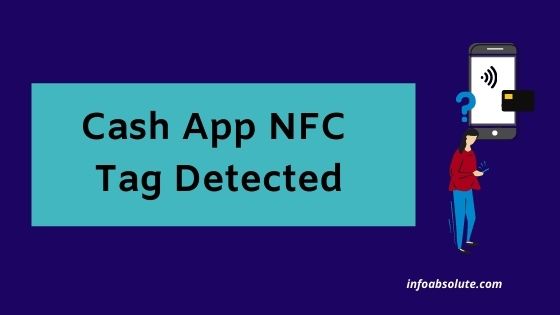If you keep getting a notification on your Cash App saying about an NFC tag detected and are curious to understand the reason for this, you are on the right post to tackle this issue. In this guide, you will get an explanation of what NFC Tag detected means on Cash App, what causes this notification to pop up on your phone, and the solutions for this including how to turn off the Cash App NFC tag on your iPhone or your Android Phone.
You may be worried when you see this for the first time and it can annoy you seeing it pop up multiple times.
Let’s first go to the basics before we talk about how to solve the issue.
What is NFC Tag? NFC stands for Near Field Communication and is a technology inbuilt inside most mobile phones that allows you to pay wirelessly. It is the technology used by most mobile wallets including Apple Pay, Samsung Pay, and Google Pay.
NFC works on a very short range i.e. generally 10 cm (approx. 4 inches) for it to be activated. Also, NFC does not need either internet or Bluetooth.
It is this technology that also drives contactless payments on your cards i.e. by using Tap to Pay or waving.
Contents
What Does NFC Tag Detected Mean on Cash App? Why Does Cash App NFC tag keep popping up
NFC tag detected on Cash App notification gets triggered when you keep your Cash App card near your mobile phone (generally within 10 cm). Cash App Cards are NFC enabled and your phone has inbuilt NFC technology which causes devices to interact with each other when kept within a short distance.
Some users like to carry their Cash App cards in their mobile phone cases. This is not only a risky practice (imagine if you were to ever lose your phone with the card), but can lead to this avoidable NFC activation issue.
Now with other users, it could also be where your wallet carrying your Cash App Card is kept too close to the phone.
An easy solution is to keep the card and phone separate from each other. But we understand, that’s not always possible.
A more permanent solution is to disable NFC on your phone, which can keep this away for good. But do remember you may need to turn NFC on when you actually want to use your phone to make payments with mobile wallets like Samsung Pay, and Google Pay. If you are using an iPhone, turning off NFC may not even be a possible option, but we will come to this in a bit.
And for those who are wondering- Cash App does not seem to give you an option to turn off NFC functionality on its cards. So you have to work on your phone or other ways.
Now, what if this issue is being triggered even when your card and phone are not close but even away from each other. This should ideally not happen and if you feel alarmed, it will be best to disable your card by temporarily blocking it using your Cash App and getting in touch with the customer support team of Cash App.
How to Turn Off NFC tag detected in Cash App
You can use the following ways to avoid NFC tag detected issue
- Keep your phone and Cash App Card separate
- Turn off NFC on your Phone
- Temporarily disable Cash App Card using Cash App
- Use an NFC proof wallet or case to carry your Cash App Card
Keep your phone and Cash App Card separate [beyond 10 cm range]
An easy method to avoid NFC tag detection notifications is to keep your phone and cash app card separate from each other. The distance should be beyond 10 cm (i.e. range within which NFC can get activated)
Though this is easy to achieve, many users like to keep the card in phone cases or inadvertently keep the wallet and phone close to each other.
If this does not work for you, you can consider the next method.
Turn off NFC on your Phone
A more reliable solution is by turning off NFC on your phone if you don’t want to worry about keeping your Cash App Card and phone separate.
If you are using Android, this is relatively easier to do by going to Settings- > Connection Devices -> Connection Preferences-> NFC (toggle it off)
If you are using Samsung Phone, here again, the common path is going to Settings -> Connections->NFC and Payments (toggle it off)
But do note to turn this on when you want to make payments using NFC like with Google Pay or even other wallets like Venmo etc.
Now, if you own an iPhone, things can get a bit complicated here as turning off NFC may not be possible. It depends on which iPhone model you have and it is better you consider alternative methods discussed here. You can click here to jump to the section on how to try this on iPhone.
Temporarily disable Cash App Card using Cash App
This option is convenient especially to be used in situations where you want to be safe from fraud as well. Cash App provides you the ability to temporarily disable or lock your Cash App Card right inside Cash App.
To temporarily disable your Cash Card:
- Open Cash App on your phone
- Net tap the Cash Card tab on your Cash App home screen.
- Next, toggle on the “Lock Card” option displayed below the image of Cash Card
But do note this blocks your Cash App card for any transactions.
You can re-enable the card anytime when you are ready to use it.
Also Read: Is it Safe to Give Out Cash App Tag
Use an NFC Proof Wallet or case to carry your Cash App Card
Another option you MAY explore which also meets safety aspects is by investing in NFC or RFID-proof wallet or case. They are designed to block NFC or RFID waves so that you don’t make a transaction without intending to.
Fraudsters also use a technique called NFC or RFID skimming. However, while this is a threat, it may not be as material as people seem to think of it.
You can check this YouTube video on the differences between NFC and RFID.
Again if you suspect a fraud potential, a better option is to disable the Cash App card first.
How To Turn Off Cash App NFC Tag On iPhone
To turn off the Cash App NFC tag notification, you need to keep iPhone and Cash app card separate from each other (beyond a 10 cm distance)
If you are using iPhone below iPhone X, you can also use the option to turn off NFC on your iPhone by going to Settings->Control Center->NFC tag reader (Scroll down to find this under “More Controls”).
However, there is no option to turn off NFC if you have iPhone XR or above, as it is enabled by default and there is no option to toggle it on or off. You can also try the other methods mentioned in the section above to avoid the Cash App NFC tag detected issue.
Wrap Up
While this is a common issue, you can use the simple techniques discussed above to avoid the Cash App NFC tag detected issue in the future. Hope this post was useful to you to solve the problem. Do share it with your friends to help them get rid of the issue.