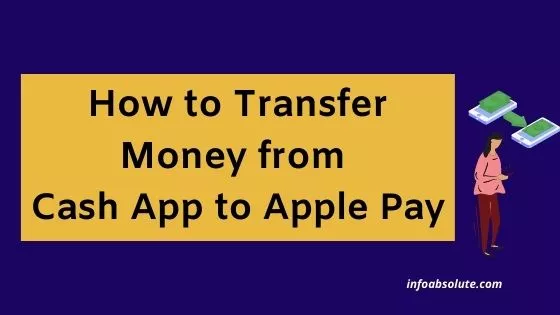Cash App and Apple Pay are two popular payment apps, that work well with each other. If you are using both Cash App and Apple Pay and are looking for an easy guide on how to transfer money from Cash App to Apple Pay, you are on the right post. In this guide, we will cover all the steps to transfer money from Cash App to Apple Pay, including ways to do this instantly.
Cash App, the app from Block Inc. (previously called Square Inc.) allows you to easily send and receive money as well as invest money. On the other hand, Apple Pay is the mobile wallet of choice for many iPhone users to add their credit or debit cards or bank account and use it for their daily payments.
With Cash App, you need to get the Cash Card, which is auto-linked to Cash App balance and acts as the vehicle to link your Apple Pay and Cash App.
You can also link your Cash App Account to Apple Pay, even without the card, by using the routing number and account number associated with your Cash App Account (option generally used for direct deposit).
But even to get these direct deposit account details, you should have received and activated the Cash App card.
Moreover, Apple Pay currently does NOT allow you to add money from a linked bank account and only supports adding money from a debit card. So you would need to add your Cash App Card in Apple Pay, as the first step to transfer money from Cash App to Apple Pay.
Ideally, you don’t even need to transfer money from Cash App to Apple Pay for making payments using Apple Pay. You can add or link your Cash App Card as a payment method in Apple Pay and then select Cash App Card, whenever you want to use funds.
But, many users are looking to cash out or move their Cash App funds to Apple Pay. There are also situations, where you want to move money to Apple Pay (or Apple Cash Card) to use it further.
So let’s answer the main question.
How can you transfer money from Cash App to Apple Pay? To transfer money from Cash App to Apple Pay, you need to first link your Cash App Card in Apple Pay wallet. Once this is done, go to the Apple Cash Card in the Wallet and tap on the “Add Money” option, select the Cash Card as the debit card to transfer from.
Pre-requisite to add money from Cash App to Apple Pay
So you need to have the following 2 things as a pre-requisite to transfer money from Cash App to Apple Pay.
- Have the Cash App card (whether virtual in- app card or Physical card),
- Apple Cash Card is enabled in your Wallet App, which is the default card linked to your Apple Pay wallet balance. If not, just tap on Settings > Wallet & Apple Pay on your iPhone, and toggle on Apple Cash. Follow the instructions to verify your identity.
With that context, lets get to the detailed steps on how to link Cash App to Apple Pay and transfer money.
How to Transfer Money from Cash App to Apple Pay [Steps]
- Link Cash Card to Apple Pay
- Open the Wallet App, select Apple Cash Card and then tap the More button

- On next screen, tap on “Add Money” option
- Enter the amount you want to transfer
- Select Cash App Card in “From” field, Review the transfer details and confirm by touch id
Step 1: Link Cash Card to Apple Pay
First step of the process to transfer money from Cash App to Apple Pay is to add your Cash Card to Apple Pay wallet. You can follow the steps below to link your Cash App Card to Apple Pay wallet.
Steps to add your Cash Card to Apple Pay (using Cash App):
- Open Cash App in your mobile and log in
- Next, tap on the Cash Card tab (Card icon) on bottom menu of your Cash App home screen
- Next, tap on your Cash Card image and it will open a small pop-up menu.
- Select “Add to Apple Pay” from the list
- Follow the steps- click on next and accept terms and conditions, if you agree
Once you have completed the process, at the end it will show you a message reminding that the PIN for Cash Card is the same you have set.
You will also get a notification from Apple Pay, confirming that “Cash” is ready with Apple Pay i.e. your Cash Card is added to Apple Wallet and ready for your use.
You can also confirm this by opening Apple Pay wallet and check that green colored “Cash Card” is now showing in your wallet.
Step 2: Open Apple Pay App, tap on the Apple Cash Card and then tap the More (3 dots icon)
Once you have completed the step 1, open the Apple Pay Wallet and select the black colored Apple Cash Card (which has the Apple Logo) on the home screen.
The Apple Cash Card is auto-linked to your Apple Pay balance. Any money you add or send from this Apple Cash Card is automatically credited or debited to your Apple Pay balance.
On next screen, the Apple Cash Card is shown. You now need to tap on the 3 dots icon (ellipsis button) which opens the
Step 3: On next screen, tap on “Add Money” option
Now, on the next screen, you will be showed your Apple Cash Card balance along with the option to Add or Send Money below it.
Tap on the option to add money, since you want to transfer money from Cash Card to Apple Pay (Apple Cash Card).
Step 4- Enter the amount you want to transfer to Apple Pay
On the next screen, you need to enter the amount you want to transfer from Cash App to Apple Pay.
Apple Pay has minimum amount for adding money that is $10.
So the transfer needs to be atleast $10 or above.
Also, make sure the transfer amount is within the Cash App Limits, to avoid transaction declined issue.
Cash App Send Limits- If you have not verified your Cash App Account, it allows you to send only up to $250 within a 7 day period (Max $1000 over a 30 day period). However, if you have verified your Cash App account with SSN, you can send up to $7500 per week.
Once you have entered the transfer amount, tap on “Add” on the top right to proceed.
Step 5- Select Cash App Card in “From” field, Review the transfer details and confirm by touch id
Now, a pop up opens showing the transfer details. Select the Cash App Card in the from field and check the details below-
In “From” Field- Make sure the “From” field reflects the Cash App Card which you added to Apple Pay.
If you have multiple cards added in your Apple Wallet, it will pick up your default card initially . So tap on the right arrow next to it and select your Cash App Card from the list.
In “To” Field – it will show the Apple Cash Card
Transfer amount- As what you have entered
Now, if all details are correct, go ahead and confirm the transaction by using your touch id or pass code as the case maybe.
That’s it-you will be able to see that your Apple Pay balance is updated with the amount you added. The transfer is supposed to happen almost instantly.
Wrap Up
So there you have it. All the steps to transfer money from Cash App to Apple Pay. If you want to transfer money from Apple Pay to Cash App, here is the guide.