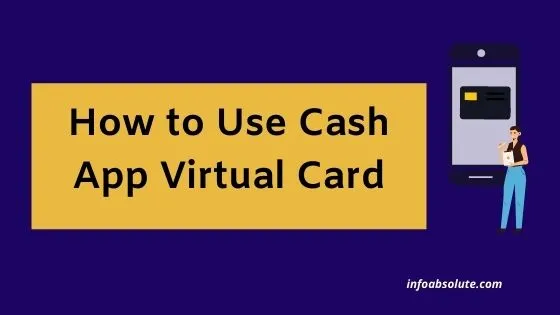One great advantage of Cash App is the ability to use Cash App Virtual Card, even without receiving the physical Cash App Card. This allows you immediate access to your Cash App funds for making transactions in-store as well as online. In this guide, we will cover all the steps on how to use Cash App Virtual Card including how to do this at store or online.
Cash App Virtual Card is the digital in-app version of Cash Card which is available online immediately for your use, even when you have not received the physical Cash App Card.
Contents
How to Get Cash App Virtual Card
You can get the Cash App Virtual Card in your app, as soon as you order the Cash App Visa Card using the Cash App.
It does not require any separate process to enable or activate.
While the physical Cash App Card takes 7 to 10 days to arrive at your address, the in-app Virtual Card image is immediately available on the app with details of the card number along, CVV and expiry date.
You can use these details to add the Virtual Card in a mobile wallet like Apple Pay or Google Pay. You can also use this Virtual Card online for shopping directly on merchant website or app, like a normal prepaid card (where supported)
Steps to order Cash App Card [incl. Cash App Virtual Card]
- Open the Cash App and log-in
- Next tap on the Cash Card tab (2nd from left- small card icon) on the bottom of home screen
- Next tap on “Get Free Cash Card” displayed under sample card image
- Next choose the Card Design of your choice and tap on Continue
- Tap on Customize (optional) to add your signature for personalization
- Then tap on Next
- Next enter the address where you want the card mailed, confirm your first and last name, go through the details of charges etc.
- Confirm by entering a PIN of your choice for the card
You will get a notification confirming the successful order and also be able to see an in-app image of the Virtual Cash App Card, which you can use immediately.
How to Enable Cash App Virtual Card
The Cash App Virtual Debit Card does not need any step to activate or enable it. It is ready to use once you have successfully completed the order process in Cash App.
You can use it immediately by adding it to your Apple Pay or Google Pay. Just tap on the image of the card and it will give you a direct option to add to Apple Pay (you can add the Card even directly on the Google Pay/Apple Pay app in the same way you add any other debit card)
The activation is required only for your physical Cash App Card when you actually receive it in your mail. Do note that the physical Cash App Card may have a different CVV, expiry date etc. as compared to your virtual card.
To activate the physical card, you have to scan the QR code displayed on the envelope carrying the Cash App Card, in your mail.
How to Use Cash App Virtual Card in Store
You can add the Cash App Virtual Card to Apple Pay or Google Pay wallet as a payment method and then use the wallet for the transactions at the stores, making the payment from the attached Cash App Virtual Card in the wallet.
You can also use this method to pay at Gas Stations which accept Apple Pay or Google Pay like Chevron, Shell etc. For more details on this, you can check our guide on how to use Apple Pay at gas station.
How to Use Cash App Virtual Card Online
You can use Cash App Virtual Card by adding the card number details online on merchant website or app. Alternatively, you can use it online by adding it first to Apple Pay/Google Pay and using it on websites where these wallets are accepted.
Can you Use Cash App Virtual Card at ATM
You may not be able to use your Cash App Virtual Card at ATM. But some users have been able to withdraw cash by doing a cash back transaction that you can do at supporting merchant like Dollar General or Walmart, using Apple Pay with your Cash App Virtual Card added as the payment method.
A Cash back transaction is equivalent to a cash withdrawal and is counted towards ATM withdrawal limit. It is a facility to get cash when performing a transaction at a retail store, which comes in handy
To use Cash App Virtual Card to get cash back at stores, add it to Apple Pay or Google Pay wallet, buy something of small value at a retail store like Dollar General, Walgreens, Walmart, Target etc. During check out, select your Cash App card for payment on Apple Pay. Here, you should should get an option to do cash back. Just enter your PIN and choose a cash back amount.
However, you should note that receiving cash back at stores, does count towards your ATM withdrawal limits.
Withdrawal limits for Cash App:
- $310 per transaction
- $1,000 per 24-hour period
- $1,000 per 7-day period
Cash App Virtual Card Not working
If you face the issue of your Chime Virtual Card not working, here are some possible reasons and solutions on how to address this issue:
- Sometimes this issue may occur where Chime Virtual Card is not displayed, if you have not updated your mobile OS or the app itself. So make sure that both your mobile device (IoS or Android Version) and the Cash App are up-to-date.
- You can explore turning off your mobile device and restarting it, to see if this works.
- You can try logging out from Cash App on your device and then log back in.
- Delete and reinstall the Cash app on your Mobile, and try to log back in.
Wrap Up
So you need not wait for your Cash App Debit Card to arrive in mail, you can kick off your transactions using the Virtual Cash App Card. It can work great if you add it to wallets like Apple Pay or Google Pay, as they are widely being accepted across merchants.