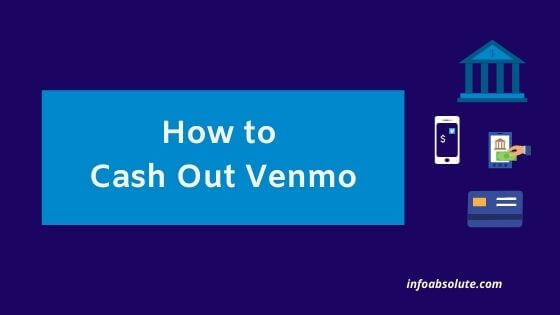Venmo is one of the popular apps that makes it super easy to send and receive money with a social touch. If you want to cash out the funds from your Venmo balance, this guide will walk you through the steps on how to do this.
Any money that you receive via Venmo from a friend or otherwise, sits in your Venmo account balance. Having balance in your Venmo account does make it faster to make payments or split purchases via Venmo App.
But if you don’t find a ready use for your Venmo balance funds, you can always cash out by moving funds to your bank account. Also, the fact that you don’t earn any interest on your Venmo balance does not provide much incentive to pile up. Your Venmo balance is also not FDIC insured like your bank account balance (unless you have money coming in through direct deposit). So you don’t want to hold a lot of money in your Venmo acount.
How to Cash Out Venmo? You can cash out your Venmo funds i.to a bank account or to a debit card you have linked on Venmo App. To do this, tap the single person icon at the top of the app and then select the option “Manage Balance” and then “Transfer to Bank”
Depending on how urgently you want the funds, you have 2 options to choose from when transferring funds out of your Venmo Account- Instant transfer (transfers within 30 mins but with a 1% Fees) or 1-3 Biz days (without any fees). If you want to transfer money to a debit card (instead of a bank account) , the option is “Instant Transfer”.
Also, Venmo has a limit of $2,999.99 as the maximum amount you can transfer to your bank account at one time.
For instant transfer to a card, ensure the card is registered in your own name and that your Venmo account has your legal first and last name on file.
How to Cash Out Venmo i.e. Transfer Money from Venmo to Bank Account [Steps]
- On Venmo App Home Page, tap on hamburger icon “☰” to open the menu. If you are using new version of Venmo App, then tap on Person icon
- Next Select option “Manage Money”
- Next Select option “Transfer to Bank”
- Next you will be shown your Venmo balance available for transfer. Tap on it to edit if you want to enter a lower amount for the transfer
- Next choose either “Instant Transfer” (for instant transfer to bank account or card) or “1-3 Biz “(Standard Bank Transfer to routing account) as per your preference
- Then Click “Done” and it will show you the transfer fees to confirm
- Next tap on “Transfer To”
- If you select “Instant Transfer” you will be given further option to transfer to “Bank” or “Debit Card”. Select as applicable.
- It will show the list of banks or cards linked to Venmo app to select the one for transfer. If it is not in your list, select “Add a card or bank account”
- Select the card or bank account (once added) and go ahead by confirming transfer details
Also Read: How to Add Money to Venmo [Super Easy Guide]
To know more about the types of transfer and how it works, read on.
Types of Transfer for Venmo Cash Out
There are two options available for cashing out your Venmo funds. You can choose “Instant transfer” (for transfer to bank or debit card) or “1-3 Biz Days” option (for transfer to bank account only) depending upon how fast you need the funds.
Let’s talk about this in detail on how both these transfers work:
1. Instant Money Transfer (Lightning Icon)
Using this method, funds are immediately moved to bank checking account or card but you are charged a 1.5% transfer fees (subject to a minimum charge of USD 0.25 and capped at maximum amount of USD 15)
Amount that will be transferred to your bank account will be net of transfer fees charged. So if you transfer $50, the amount transferred will be $49.50 net of 1.5% transfer fees of $0.75. You can check our Venmo Instant Transfer Fee Calculator to do the maths for you and help you estimate the fees and net transfer amount.
Once you initiate an instant transfer in your Venmo app, a green check mark will appear indicating the transfer has begun. You will get an in-app notification as a confirmation once the transfer gets through and the amount should reflect in your target card or bank account.
If the transfer still shows as Pending in your app, wait 30 minutes before checking your bank account statement for the deposit.
Also Read:Does Chime work with Venmo [Helpful Guide]
2. ACH Transfer 1-3 Biz Days (Bank Icon) :
As the name indicates, this takes 1 to 3 business days to get the funds in your bank account. So you need to have some patience but you are charged no fees.
This is a standard transfer to your verified checking account through the ACH (Automated Clearing House) network. You should be able to confirm the receipt in your bank statement after 3 days.
Take note of the business day and time when you initiate transfer which impacts the overall transfer time. If you put in the transfer request before 7 pm EST on a Weekday (say Tuesday), you can get your funds credited in your bank account as early as next business day (Wednesday) and up to maximum on third business day i.e. Friday
But if the transfer request is placed after 7 pm EST, it gets initiated on next business day delaying the whole process by a business day. Especially, if you place a request on Friday or Weekend, it can take a much longer period. If there is a bank holiday in between, add that day as well.
Also Read: Does Venmo work with Zelle [Easy Guide]
Adding a Bank or Card for the Cash Out
To add a bank account on Venmo:
- Tap on the You Tab (single person icon)on top of the app
- Next tap on “Settings” (gear icon) and then “Payment Methods” (bank icon)
- Next tap on “Add a bank or card” option and select “Bank”
- Then select a preferred verification method which can be “Instant Verification” (requires authentication using your bank credentials-online banking username and pw through Plaid) or “Manual Verification” (this takes one business day-you need to enter account number and routing number details manually and Venmo verification is done using micro-transfers less than 1$)
If you choose to add a bank account with Manual Verification, Make sure you
- enter the account number correctly (you can usually find in the middle of the check leaf)
- Make sure you have at least $2 in your bank account to allow Venmo to verify using micro transfer
How to add card to Venmo for cash out?
You will transfer your Venmo funds to a linked debit card instead of a bank account.
To add a card- You will need to enter card details like Card no, Security code, expiration date, zip code.
Also, another point you should consider-that all transfers are reviewed which may result in delays or funds being frozen or removed from your Venmo account.
Trouble Shooting
If you are unable to move funds to your bank account and it gets marked “Invalid” on Venmo, you’ll receive an email notification informing the reason for this. This could be due to :
- Micro transfers used for manual bank verification failed due to an incorrect routing or bank account number
- Bank sent Venmo a notification that they couldn’t find an account with the information you provided
- Account you entered was not valid for electronic/ACH transactions (can often happen with a savings account)
Venmo supports transfer to bank accounts or debit cards that participate in instant transfer service (like Visa Fast Funds or Mastercard Send). If your bank account or debit card is added as a payment method but greyed out for instant transfer, it could be because the bank is not a participant in such instant transfer service.
Wrap Up
So it is actually quite convenient to cash out your Venmo funds. Choose the instant transfer if you want to cash out the funds urgently. Or use the standard bank transfer option without any fees. It also makes sense to have your bank account and card linked to Venmo to have the set-up ready to cash out.