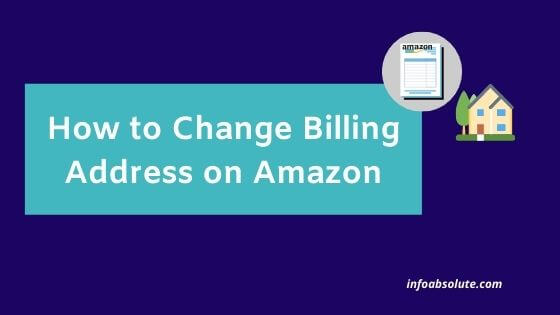If you are looking to change your billing address in Amazon, you are on the right post. We will cover the step by step guide on how to change billing address on Amazon whether it is your residential address or shipping address.
Amazon provides you the most convenient options to get the items you want delivered to your doorstep. One good thing in Amazon is the flexibility to use different addresses for your delivery depending upon the scenario.
But before that- do you know the difference between shipping address and billing address in Amazon?
Billing address on Amazon is the address directly linked to the payment method or card (i.e. credit or debit card etc.) which you use to make the payment for your Amazon Orders. It is the address associated with the card that is called as the Billing address.
Shipping address as the name indicates, is the address on which you want to take delivery of the goods for your Amazon Order.
In other words, the Billing address is more of permanent address which is directly linked to your card or payment method. While the shipping address may vary from order to order depending on where you want to receive the delivery. So the billing address gets saved in Amazon as a part of the credit or debit card details.
Contents
How to Change Billing Address in Amazon?
To change your billing address on Amazon App, tap on the Person Icon on home page. Next select “Your Account” from list of options and scroll down to select “Manage Payment Options”. Locate the particular card whose billing address you want to update and click on “Edit” option.
To change billing address on Amazon desktop, click on “Accounts & Lists” on Amazon Home page. Select “Payment Options” on next page and then select the particular card whose billing address needs to be updated. Click on “Edit” option next to card and you will get an option to “Change” billing address on next page.
The billing address can either be chosen from one of your existing addresses or you can even add a new address at this stage.
Alternatively, you can also add or change your address during your order journey after Selecting DELIVERY Address. You will be asked to confirm the card and option to change billing address on the Review Order Screen.
How to Change Billing Address on Amazon Mobile App [Steps]
- Tap on the “Person” icon from Amazon App Home Page
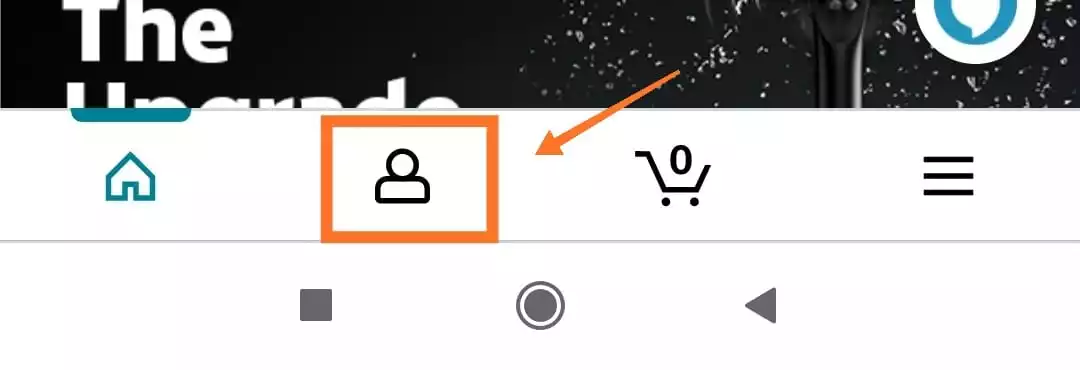
- Select “Your Account” or “Account” from the list of options
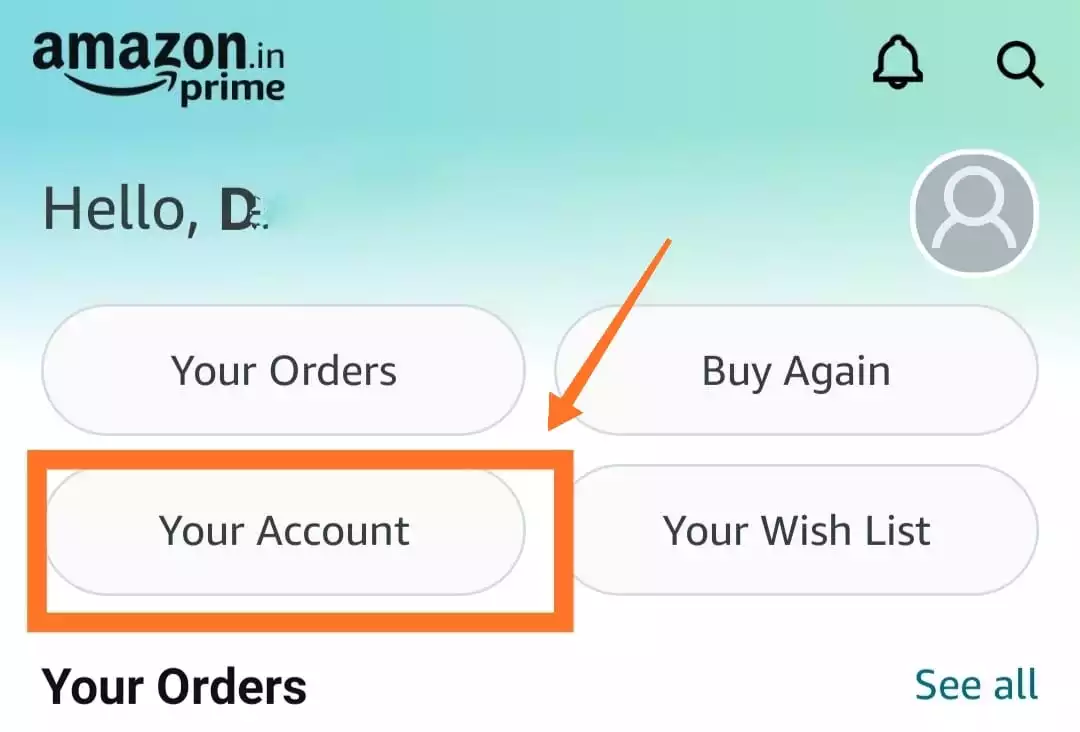
- Tap on “Manage Payment Options” from next screen
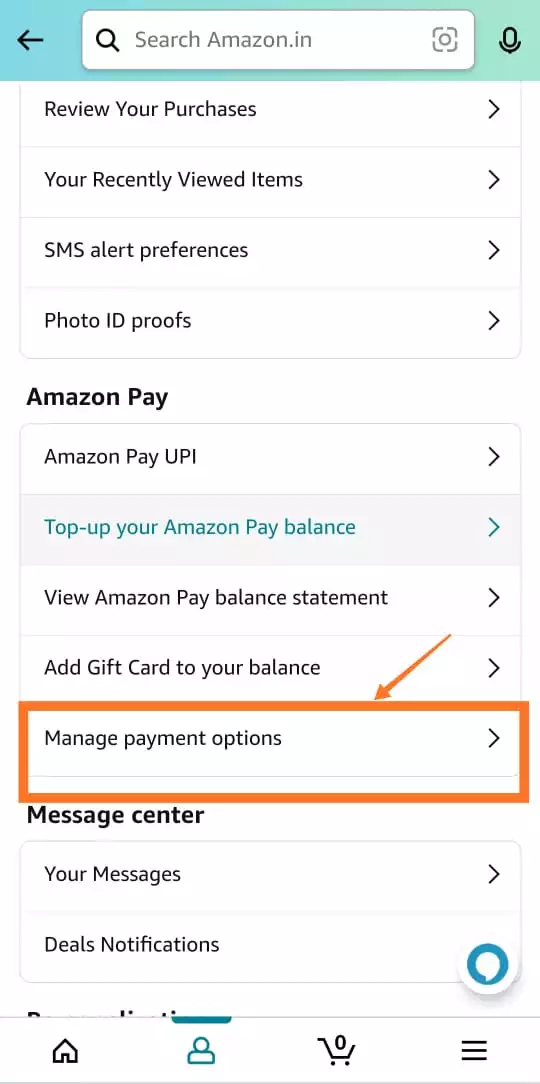
- On Next screen, you will see the list of cards (under Wallet Section) you use for payment with an option to “Edit” the card details for each card.
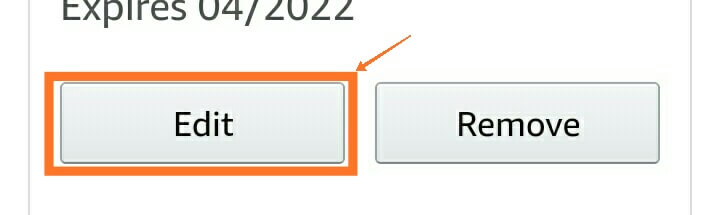
- Click on Edit and change the billing address for the card on next page
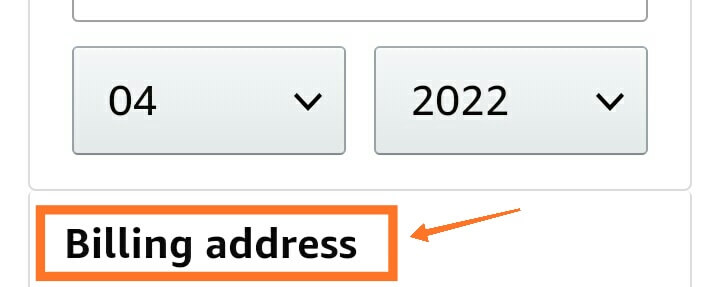
Also Read: How to Share Amazon Wish List [Easy Steps]
How to Change Billing Address on Amazon Desktop [Steps]
On Amazon Desktop, you will find the same option by going to Accounts & Lists

Then go to Payment Options. You will be shown the list of cards along with the option to Edit or change the “Billing Address” in the card details-once you select the card.
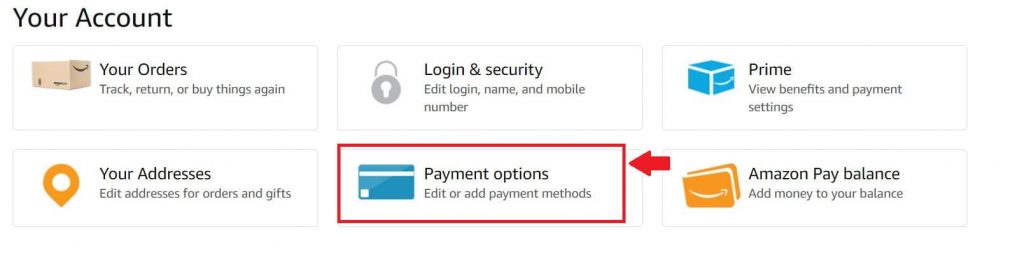
How did Amazon set my billing address?
When you add a NEW card and place your FIRST Amazon order on that card, you need be extra careful of the billing address. This is because you in the course of your normal Amazon order journey, you have to first confirm the delivery address . And this selected delivery address also gets saved as the billing address for that particular card-since it’s the first transaction on the card.
This is unless you take the trouble to notice the option to manually change the billing address before completing the transaction.
So in circumstances, where you are using a new card to order something at a relative or friend’s delivery address. Be very careful to note that this delivery address could also get saved as billing address of the card in case it’s the FIRST transaction on the card. So do take the trouble to note and change the billing address before completing the transaction.
You are also used to verify your card details since in these scenarios the shipping address will differ from your billing address (associated with the card)
Next time whenever you place an order using the same card, the billing address saved in the FIRST transaction done on that card gets auto-picked as it considered a permanent setting.
However, you can always change the billing address by going to payment settings and selecting the card whose billing address is to be changed.
To add a new address in general- You can go to Account & List option and then selecting “Your Addresses” option from the list of options.
Here, you get the master list of all addresses you have used on Amazon.
Also Read: How to Change Payment Method on Amazon
What gets displayed on Amazon Invoice?
Every Amazon Invoice has details of both the Billing address and Shipping address. If you have only one address on your profile, both the billing and shipping address are same. But both will be printed separately on the invoice.