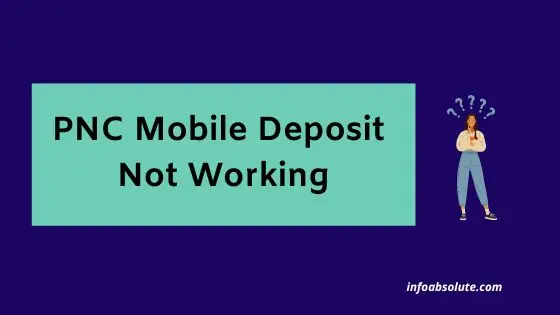If you use PNC bank and are facing the issue of PNC Mobile Deposit not working, you are on the right post to get the reasons and solutions for this issue. You are not alone and this is a relatively common issue that can happen when using the mobile check deposit feature on the PNC app.
PNC allows you to do a mobile check deposit by scanning the image of the check using the PNC app on your phone. You can opt for either a standard deposit or instant deposit with a 2% check cashing fee (also called Express Funds service).
This is a convenient feature as you can do it from the comfort of your home or even on the go.
But many times you may face the situation where the PNC mobile check deposit does not work or is unavailable.
You may also run into this message when attempting to do a mobile deposit on the PNC app:
Mobile Deposit is current unavailable. Please try again later or visit a PNC Branch or ATM to make your deposit
Or it may simply say- “The service is currently unavailable. Please try again later”
So let’s understand the reasons and potential solutions to tackle this issue.
Why is PNC Mobile Check Deposit Not Working?
The common reasons for PNC mobile check deposits not working issue are technical issues with the PNC mobile app, problems with the check image or endorsement, or internet connectivity issues.
1. Technical issues with PNC Mobile App
One of the most common reasons for PNC Mobile Check Deposit not working is the technical issues with PNC mobile app.
Many times the app crashes or log you out when you are scanning the check.
In such cases, the only recommended resolution to get rid of this issue is to delete the PNC app, re-boot your mobile device, and then download and install the app again on your phone. Then re-attempt the check deposit by following the prompts.
Good afternoon. I understand the importance of being able to complete the deposit and would be happy to assist. Please uninstall the PNC Mobile app, restart the device (very important), and then reinstall the app, in this order. Please let me know if the issue persists.
— PNC Bank Help (@PNCBank_Help) July 5, 2022
-KY
This is an ongoing issue that may have to do with a flaw in the app. Till the time there is a permanent fix, you only have the above option which is frustrating and requires you to jump through multiple hoops.
Hopefully, the issue should be resolved permanently with a future update.
You can also try to clear the app cache and re-attempt the check deposit.
2. Issues with the Check Image
Many times the check is not clear enough for the details to be captured correctly.
In such cases, the app message reads “the photo is not clear”.
This is a bigger issue as the app does not allow you to enter even the check amount manually. So all the important details need to be machine-readable.
This becomes a problem, especially in the case of handwritten checks.
So make sure you have enough lighting and the important details of the check like the amount, signature, and endorsement are clearly readable. Clean phone camera lens if required and make sure to place the check on the contrasting background in a well-lit room when taking the photo.
If it still does not go through, it is better to get the check deposited at a nearby PNC ATM or branch.
You can even use peer-to-peer payment apps including Venmo etc. that allow you to deposit a check if the amount is minor.
But it makes much more sense to deposit such checks at the branch with help of a teller or at a Walmart store, especially for handwritten checks where you are doubtful.
PNC tips for mobile check capture
- Ensure that the surface on which you place the check contrasts with the color of the check. A solid dark background against a white/light-colored check works best.
- Snap the check image with ample lighting and avoid using the flash on your camera. If the camera is triggering the flash, then you need more light. Also, be careful of any shadows being cast on the check if using lighting from directly overhead.
- Clean your camera lens clean. Pocket-lint and dust can build up on the camera lens, which can degrade photo quality.
- Ensure that your check is properly endorsed for Mobile Deposit: sign your name on the back of the check and write “For PNC Mobile Deposit Only” below your signature.
- Once deposited, keep your check in a secure area for at least 2 weeks to ensure that your deposit has been credited to your account. Once you confirm it has been deposited, destroy the check.
3. Issue with the Check Endorsement
For mobile deposit, the check needs to be endorsed (signed) on the back with the words “For PNC Mobile Deposit Only” below the endorsement, before going ahead with the image scan.
The check should be signed on the front of the check by the person or company that issued it. The signatures should be in dark ink.
Sometimes the machine reader is not able to capture the endorsement words if the text is too small or not spaced out. At such times, it will display there is no endorsement, even when you have endorsed it.
So make sure you do the endorsement with medium to large letters that are easy to read by the app.
4. Check Eligibility Issues
Sometimes you may face issues of checks being rejected when they do not meet the eligibility criteria.
Make sure you have gone through the terms and conditions for the check deposit on PNC.
Alternate Options to PNC for Check Deposit
Nowadays, you can even mobile deposit checks with peer-to-peer payment apps like
- Cash App
- Venmo Check Deposit
- Online banking apps like Chime
If you doubt the eligibility or face any issues with the check, then depositing online is not a great option and it is better to walk in at a branch and use the help of a teller.
Even your local Walmart store can help cash a check. However, there are fees involved and usually accept only pre-printed checks (hand signed is ok). There is a max fee of $4 for checks up to $1,000 at Walmart.
Wrap Up
While there can be multiple reasons for PNC Mobile Check Deposit not working issue, the technical glitches with the app are the most common reason. If even after going through the list, it does not solve the issue- you can consider alternate options for a mobile check deposit or consider a physical deposit instead.