Chime is one of the most popular online-only banking service providers. It allows you to access most banking services immediately, using the Chime mobile app itself. One great example is the Chime Temporary Card (also called as Chime Virtual Card) which is a digital version of the Chime Debit Card, that you use to access your Chime funds without a physical Chime Debit Card.
In this guide, we will cover all the queries on the Chime Virtual card including the ways to use it, does it work at ATMs, and how to use it at stores and online with payment wallets like Apple Pay, Google Pay, etc.
The Chime Temporary Card is an in-app temporary digital version of the Chime Debit card, which you can use, till the time you receive your physical Chime Debit Card. It is also referred to as the Chime Virtual Card or Temporary Digital Card.
When you open a new Chime Account or place a request for a replacement of a Chime Card, the physical Chime Debit Card is sent by post to your home address and can take around 7-10 days to arrive.
But thanks to the Chime Temporary Card, which is available immediately on the Chime Mobile app, you do not need to wait for so long. During this period, you can use the Chime Temporary Virtual Card for your transactions both in-store and online.
With a Chime Virtual Card, you can access all your Card details right on your phone by using the Chime Mobile App. The Chime Virtual card is shown under Settings->View My Card.
It is specifically designed for use in such situations when you have applied for a new debit card or for a replacement card but want to use it immediately.
But the question comes to mind- how do you use it?
Let’s answer this-
At a glance: You can use your Chime Virtual Card for in-store purchases by adding it to a payment wallet like Apple Pay or Google Pay. You can also use the card online for making purchases on a merchant app or website. You can even link the Chime Temporary Card in other payment apps like Cash App or Venmo to use the funds from your Chime account.
An important point to note is that the Chime Temporary Digital card can only be used, where you have not activated the physical card. It is meant to be a temporary arrangement, so you can access or use your Chime funds for transactions only till the time the physical Chime Debit Card arrives.
Let’s see the detailed steps on how to get and use the Chime Temporary Card.
Contents
How to Access Chime Temporary Card?
You don’t need to follow a separate process for requesting a Chime Virtual Card. As soon as you place a request for a new Chime debit card, the virtual card number with the card details like the CVV, and expiration date is generated immediately and reflected on the Chime App.
To access Chime Virtual Card, follow the steps below:
- Open Chime Mobile App and log-in
- Next tap on Settings (gear icon) on the top left of the home screen
- On the next screen, scroll down your personal information and tap on the option “View My Card” listed under the “Debit Card Settings” option
- Here, you will find the Chime Temporary Virtual Card details like Chime Card number, expiration date, and CVV details
If you find that your Chime Card is showing “temporarily unavailable“, you can click here to jump to the section on how to diagnose this.
How to Use Chime Temporary Card?
You can use Chime Temporary Card in the following ways:
- Add the Chime Temporary Card to Apple Pay or Google Pay wallet and make the payment
- Link the Chime Temporary Card as the payment method in Venmo and Cash App to pay with these apps
- Use it online on a merchant app or website, where the Chime Temporary Card works just like a normal debit card
How to Use Chime Temporary Card at Store?
To use the Chime Temporary Card at a Store, you can add the card to a payment wallet like Apple Pay or Google Pay. Using this way, you can use your Chime account funds at any retail shop which accepts payments using these Apple Pay or Google Pay wallets.
Another easy alternative you can explore is to link Chime Temporary Card in payment apps like Venmo or Cash App. Then just use it at a place where Cash App or Venmo are accepted.
Both Cash App and Venmo support payments using a linked debit card, so you don’t even need to transfer the funds from Chime to these apps.
Chime Temporary Card works with Cash App or Venmo, in the same way as a physical Chime debit card. Check these posts for further reading on how to use Chime with Cash App or Chime with Venmo.
This way you can also use your Chime funds to make payments at stores but also at gas stations that accept Apple Pay, Google Pay, Venmo, etc.
How to Use Chime Temporary Card at Walmart
You can use the Chime Temporary Card to pay at Walmart using the Walmart app on your mobile. For this, download Walmart App on your mobile, add Chime Temporary Card as a payment method, and checkout at Walmart Store using Walmart Pay.
This is a completely digital experience if you pay using Walmart Pay at the stores. You just need to add Chime Temporary Card in Walmart App and scan it at the PoS. Even the receipt or invoice with the bar code is reflected within Walmart App and you just have to show it at the exit.
Steps to do this:
- Download the Walmart App and tap on “Sign in” (enter your credentials or use the “Create an Account” option if you are using it for the first time)
- Next, go to the “Account” tab (person icon) at the bottom
- On the next screen, scroll down and tap on “Payment Method” from the list
- Tap on the plus icon at the right-hand top to add new Credit or Debit Card
- Enter your Chime Temporary Card details like number, CVV, etc.
- At Check out, open the Walmart App to scan the QR code at the PoS to make the payment
Troubleshooting Chime Virtual Card Unavailable Issue or Temporary Hold
If you are facing the issue of your Chime Virtual Card being unavailable, here are a few steps you can explore to find the reason and solve it.
- Have you switched your phone – If you are using Chime App on a new phone, there may be a possibility that the Virtual Card was put on hold for security reasons (may take 24 hours). In such cases, your best bet is to contact Chime Support and verify your details to have them release the hold.
- Are you using Chime on the browser– If you are using Chime on your mobile browsers and not the app, then you won’t be able to access Chime Virtual Card. Switch to the Chime App and see if that works. Even if you’re using Chime on the same device and have logged into Chime from the browser (after clearing the cache), there is a possibility that it may be read as a new device by Chime. So it is always preferable to use the Chime App.
- Have you activated the physical Chime Debit Card– If you have activated Chime Debit Card on the app, the Chime Temporary Card may not work as it is designed for temporary use.
How to Add Chime Temporary Card to Apple Pay
Yes, you can add your Chime Temporary Card in Apple Pay, like any other credit or debit card.
Steps to add Chime Temporary Card to Apple Pay:
- In the iPhone Wallet app, tap the Add button on the right-hand top of the screen
- Next tap on “Debit or Credit Card“
- Next tap “Continue“
- Follow the steps on the screen to add a new card. …
- Verify your information with your bank or card issuer. …
Can I use Chime Temporary Card at ATMs?
No, you cannot use Chime Temporary Card at ATM to withdraw money. To withdraw money in ATMs, you will need a physical Chime Debit Card.
If you are in urgent need of your Chime funds, it is better for you to add the Chime Temporary Card to other apps like Cash App or Venmo, and transfer the money from Chime to these apps (you can use the instant transfer option, which is supported by both Cash App or Venmo), then withdraw the money from the ATM, using the Cash App card or Venmo debit card if you have one.
Some ATMs also accept Apple Pay, so if you have added the Chime Temporary Card in Apple Pay, you may try if it works at ATMs with Apple Pay.
Can you use the Chime virtual card online?
Yes, you can easily use your Chime Virtual Card online by adding it like a normal debit or Credit Card in the merchant app.
How do I activate my Chime Visa Debit Card, if you have received the physical card?
So you managed your time with the Chime Temporary Card and finally received the physical Chime Debit Card. Here are the steps to activate your Chime Debit Card using the Chime Mobile app:
- Open the Chime Mobile App and log in
- You should see a card widget on the top of the app which says “Card Status“
- In the widget, you should see a big green button that says “Activate Card“. If you do not see this button, ask the Chatbot (top right corner of the home screen) “Activate my card“
If for some reason, you get stuck, you can contact Chime Support on their number :
1 (844) 244-6363.
Wrap Up
So you can use the Chime Temporary or Chime Virtual Card to pay for shopping at stores, at gas stations as well as online. Although you still can’t use this card at ATM, you can move the money to other apps like Cash App or Venmo, by adding Chime Temporary Card and then withdraw it from there, if you use these. Again this is only a stop-gap arrangement and Chime does not really offer a permanent Virtual Card. Once you have the physical Chime Debit Card, which takes 7 to 10 days, you get complete access to your Chime Account.
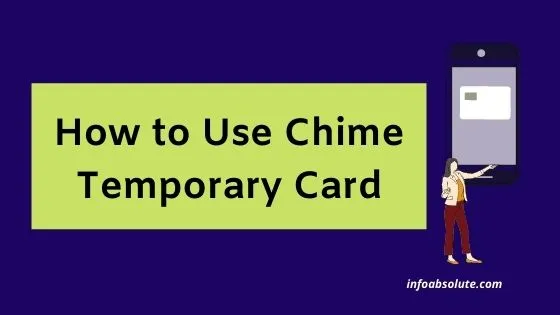
How to load a temporary card
You can transfer money from Venmo or Apple Pay to the Chime Card
Can I load cash to the temporary card?
Don’t think so. You can indirectly load cash if you have Cash App- link you Chime Card in Cash App, add cash to Cash App card at store, then transfer money from Cash App to Chime Card. It will involve fees though, so not a great option.
What if my temporary card says my transactions are turned off and it won’t let me turn them on?
You should be able to turn on the transactions, if you have toggled it off at your end. If you can’t, it is best to check with Chime Customer care- if is has been blocked temporarily due to any security reasons.
Can I trasnfer money with my temporary card to another bank account?
Yes, you can transfer the money from Chime to another bank by linking the bank account in the app itself. Or you can add the temporary card to wallet like Apple Pay or Venmo, transfer the funds from Chime Card to this wallet and then cash out to your other bank (instant cash out involves fees, so do take note of that)
Can I get cash back at Walmart with temp card