If you are looking for a way to download the invoice for your Amazon Orders, you have the found the right post. We will give you an easy step by step guide to download invoice in PDF from Amazon Mobile App or Amazon Website for any order you placed on Amazon.
Invoice is the most important document for your purchase. Downloading an invoice is especially handy if you purchased an electronic equipment which comes with a warranty period.
In such cases, you often need the invoice to claim warranty. It also helps you understand the seller details and taxes borne by you on the product.
Amazon provides you convenient ways to download the invoice for any order you have raised. The process is quite similar whether you attempt to download invoice via Amazon Mobile App or by visiting Amazon website on laptop/desktop.
How to download invoice for an Amazon Order? You can download the invoice from Amazon Mobile App by going to “Your Orders” option on menu (click on person icon next to your username to open menu). Find and open the order for the desired item and then click on “Download Invoice” button under Order Info section.
Alternatively, you can also download the invoice from Amazon by going to Amazon Website – Click on “Returns & Orders” tab. Find the order for the relevant item and click on the invoice drop-down to download the invoice or warrant slip.
Note: If you are using Amazon app on iPhone, you will get an option to download and open invoice in the app, but it does not actually save the invoice in your iPhone. If you are looking to download and save, you have to open the Amazon website on your mobile browser (Safari) and follow the steps in Way 1 B covered below.
Let’s see the detailed steps to download the Amazon invoice with the relevant screenshots to help you.
Contents
How to Download Invoice from Amazon (Website or Mobile App)
- Way 1: Download invoice from Amazon Website using your Browser on A] Laptop [Using Returns & Orders option] or B] Mobile [Go to “Your Orders option” under Menu]
- Way 2: Download Invoice using Amazon Mobile App [Your Orders option under Menu]
- Way 3: Download Invoice from the email received from Amazon on order dispatch
Using the first way and second ways are the best, if you want things much simpler and faster.
Way-1A Download Invoice from Amazon Website using your Browser on Laptop
- Step 1- Go to the Amazon Website and click on the tab “Returns & Orders” on Home Page

- Step 2-Scroll through your order list to find the order for the item. You can also search by typing the item name in search bar to find the order quickly (especially if its an old purchase)
- Step 3- Each order has information like when the order was placed, total amount, Order ID and an Invoice tab drop-down- which you need to click.
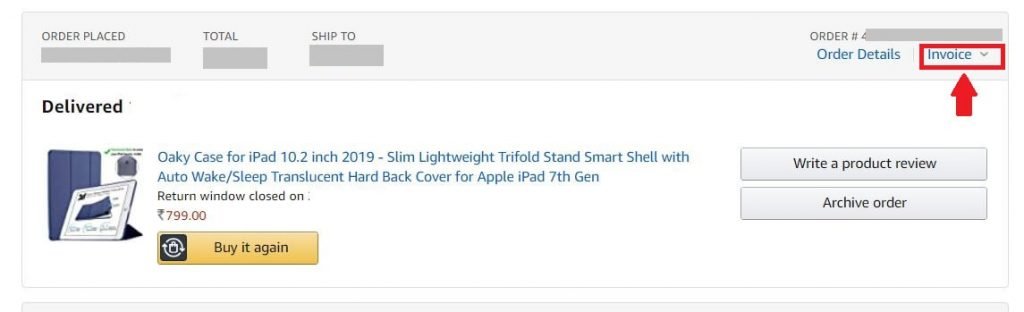
- Step 4- Once you click on the invoice dropdown, it will give you the list of options to download the Invoice, Warranty Packing Slip and any other relevant doc. Once you click on the Invoice, it will open the invoice document in PDF.
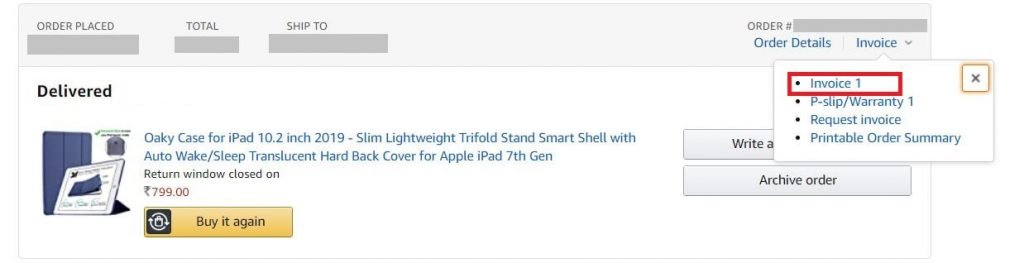
Also Read: How to Share Amazon Wish List [All Steps Explained]
Way-1B Download Invoice from Amazon Website using your Browser on Mobile
- Step 1: Open your Mobile Browser and go to Amazon Website
- Step 2: Tap on the Account (person icon) on website home page
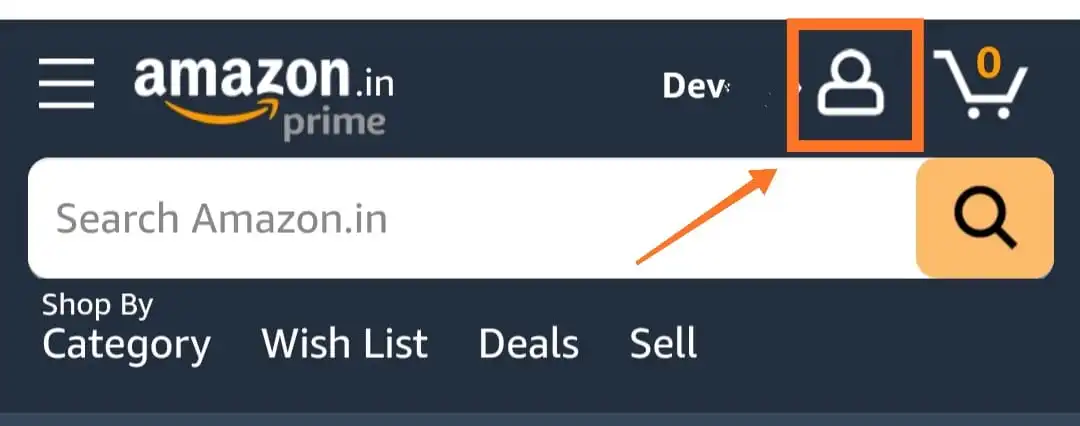
- Step 3: Click on ‘Sell All‘ next to “Your Orders” from the list of options
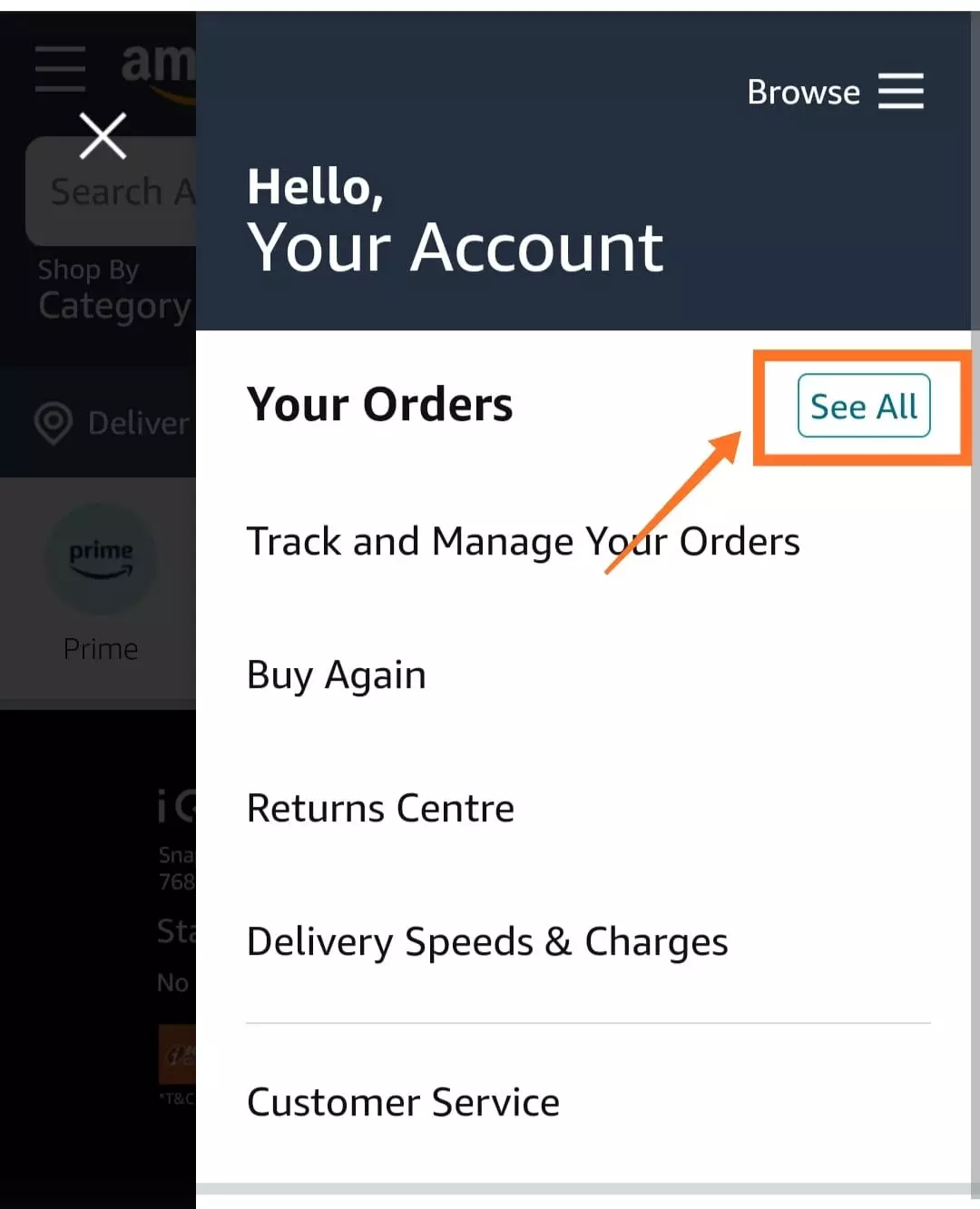
- Step 4: Find the order for item by scrolling down or search the order by typing the description of the item whose invoice to be downloaded in search bar
- Step 5: After locating the order, click on the option “Order Details”
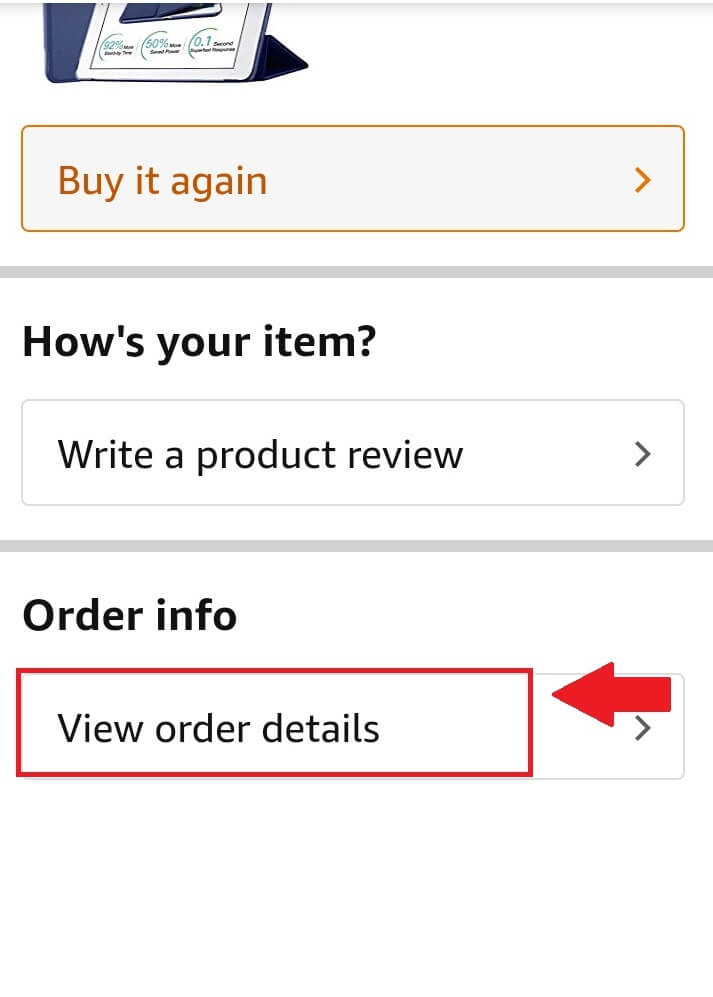
- Step 6: On next screen, tap on the option to “Download Invoice”
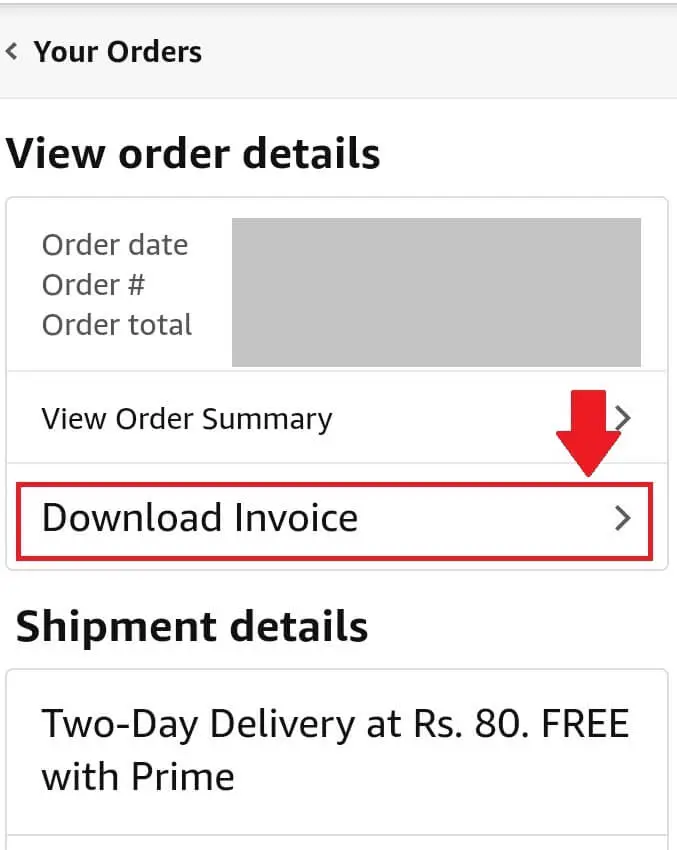
Also Read: How to Change Billing Address in Amazon
Way-2 Download Invoice from Amazon Mobile App
This is a super convenient way to download the invoice using the Amazon App on your mobile. ( Update: Amazon keeps making updates to the app. The invoice download option may not be active for may users, but you can still give it a try. The best way is to go to Amazon website and download the invoice using the steps mentioned in Way 1A)
- Go to Amazon App and click on your account (Person Icon) on the bottom of the App Home Screen
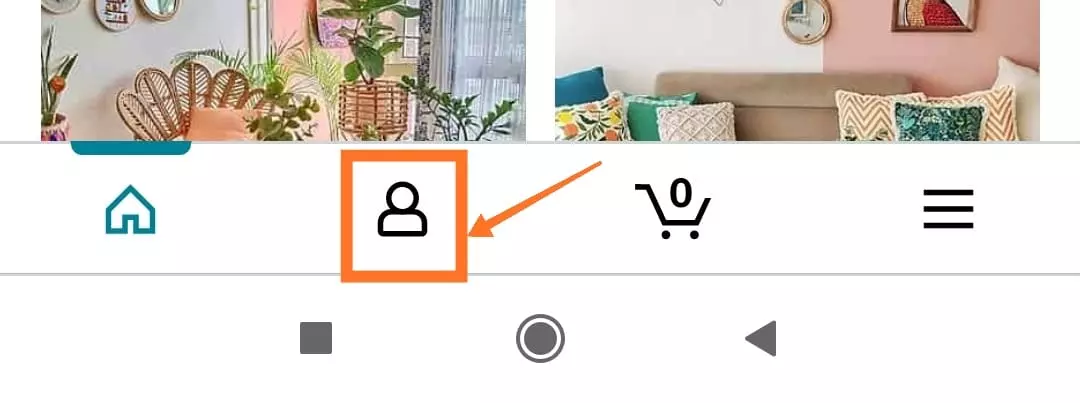
- Tap on Your Orders from list of options
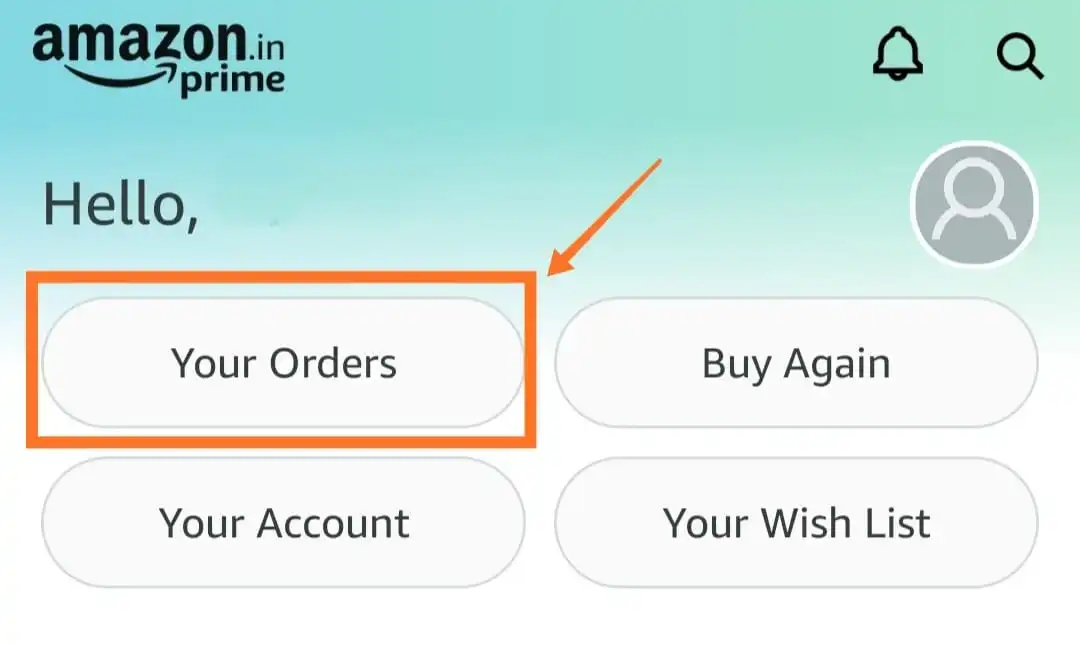
- Scroll down to find the item for which invoice is required and tap on the right arrow to open. Alternatively, type the name of item in search bar to finds its order
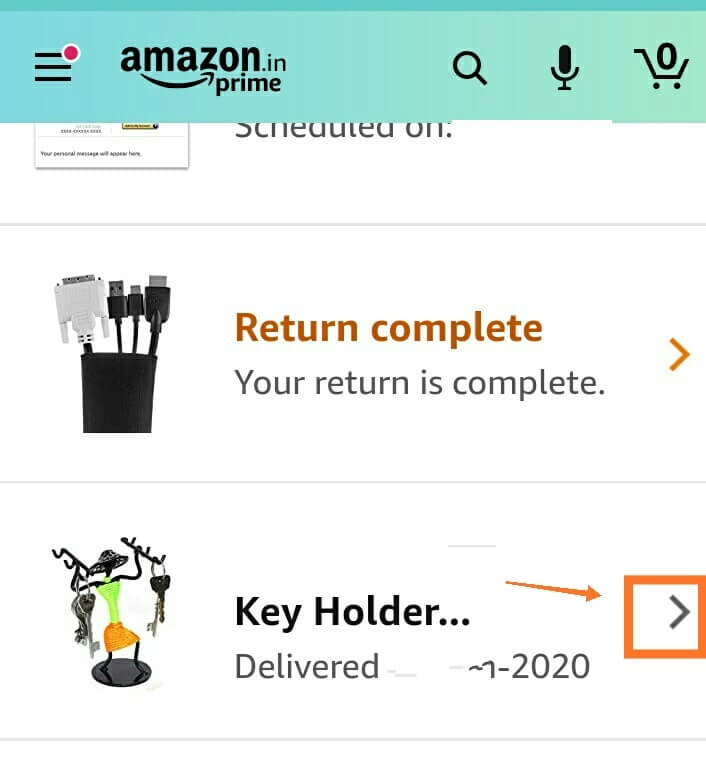
- On next screen, you will see further options under “Order Info”. Tap on the button “Download Invoice” under Order Info Section
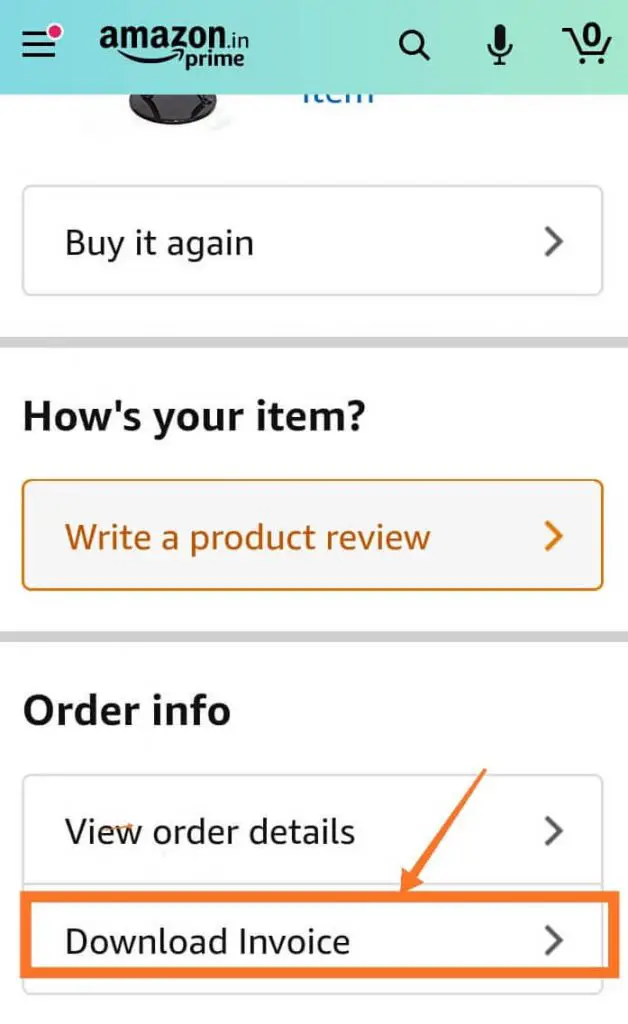
- Select Invoice and tap on “Download Document” to download invoice in pdf
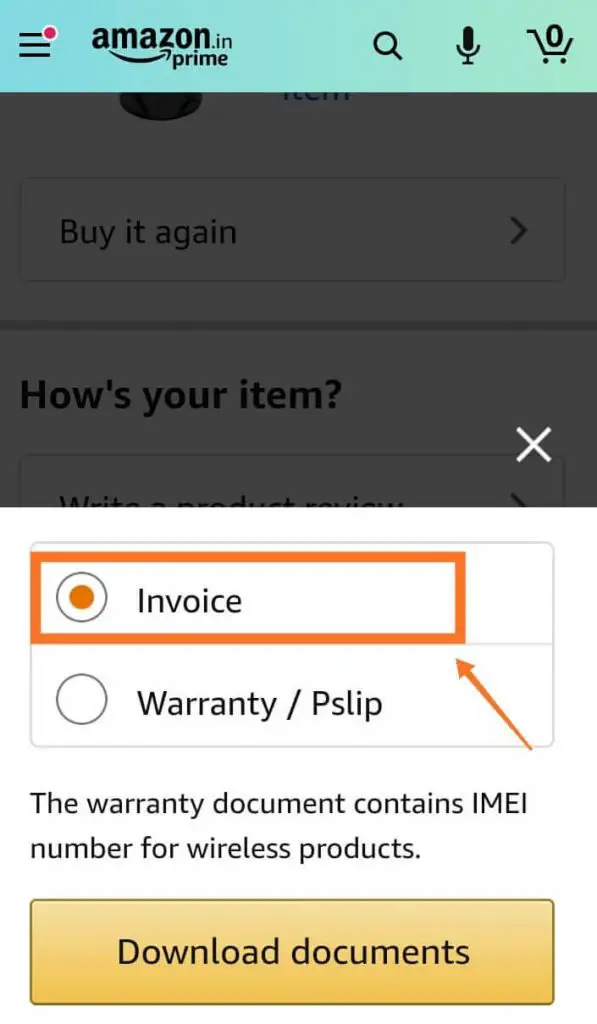
Also Read: How to Change Payment Method on Amazon [Easy Guide]
Way-3 Download Invoice from Amazon email received in your inbox on order dispatch
- Open Gmail App or your email app which is linked to Amazon Account
- Search your inbox by using the words Amazon Order Dispatch. It will show the list of mails from Amazon.
- Find the email for the item you are looking for either from the date. Note that the mail we are searching for must have the word “Dispatched” in Subject line followed by the item name.
- Once you open the email, you will find a button labelled “View or Print Invoice”. This will again take you to your Amazon Account- Sign in and you will be able to download and open your invoice in pdf.
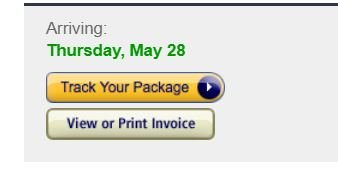
Note: Sometimes the Amazon Email does not give this option to view invoice in some scenarios where there are multiple items dispatch or some cases where invoice is not generated at time of dispatch
WRAP UP
So you can access and download the invoice for any Amazon order using any of these ways . The most easy method is by using Amazon App on mobile or by visiting Amazon website on laptop or mobile. For certain digital products like Kindle Books etc. the invoice option becomes visible only when you access Amazon website on laptop or PC.
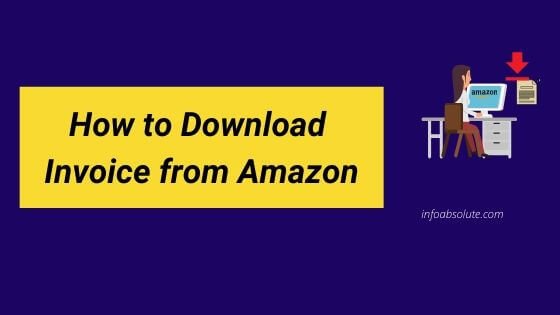
This does’t work on the iphone app. There is no option for invoice under order info and no option under order details.
Pls check on Amazon website for such items. Amazon has recently updated the iphone app. Sometimes for certain digital items purchased like kindle books, the invoice option does not show up in the app. But you should find it on website
Correct. It doesn’t give an invoice option.
I’ll never understand why this is not automatically available.
Shouldn’t even have to google how to get an invoice for a purchase.
I have no difficulty finding the download invoice option via the Amazon mobile app, but there’s no option to print or save it, and I can’t find a copy of it on my files after downloading it.
How do I retrieve a downloaded invoice from Amazon on my iPhone please?
Thanks for the comment. I get your point, unfortunately the invoice is opened within the app when you download and you get no option to save it from the app(you can still take a screenshot to save it as a photo). If you want to save the invoice as PDF, use WAY -1 B, pls open amazon website in your Safari browser and follow the steps in this post to download the invoice which opens the invoice PDF in your browser. Now tap on the share arrow (looks like a box with an arrow pointing upwards) and scroll through the options until you get to the “Save to file” option, tap on it to get further options to save the invoice either on your iPhone folder or iCloud drive.